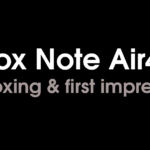This is my unboxing and initial thoughts about the Palma2 e-reader (note, the Palma2 does not have a stylus or writing capabilities – it is an e-reader).
My full review will be published here in due course.
Unboxing
The Boox Palma2 is presented in minimal white cardboard box that feels sturdy, and rather premium because of the grainy texture of the lid.
The name of the device (Palma2) is embossed with shiny silver lettering on the lower section of the front of the box. This same shiny font is used for the Boox logo on the left
and right edges.
The remainder of the box is blank, save for two silvery curved lines.

On the rear, written in (non-shiny) silver-gray colouring are the primary features of the device:
- 824 × 1648 (300 PPI)
- Octa-core (CPU)
- 6Gb + 128GB (RAM and storage)
- Boox Super Refresh
- Fingerprint Recognition
- 16Mp Camera + LED Flash
- 3950 mAh Li-Polymer (battery)
- Water repellent Design
Note that “water-repellent” does not mean water-resistance – there is no IP rating.
The barcode, serial number, various quality logos, and Boox’s contact details are also shown on the rear.
Lifting the lid of the box reveals the Palma2 itself, wrapped in a plastic screen protector. Upon lifting out the Palma2, there is a smaller box made from thin card, which contains a 1m USB -C cable (for charging and data transfer) and the MicroSD card tray removal tool.
Below this is a paper quick- start guide.


The Palma 2
The unit I was sent is the white version (a black version is also available) . The which
bezels provide a softer contrast between the screen
and the borders, which I like .


On the top bezel are two black rectangles with rounded corners. The larger rectangle is centrally-aligned with the screen , and is the speaker. The smaller rectangle is a light sensor, used for automatically adjusting the intensity of the frontlight depending on the ambient lighting conditions.
On the bottom edge is the USB- C port . This is centrally-located and is flanked by a second speaker on the left and a microphone on the right.
The second microphone is located on the top edge.
On the upper left edge is the MicroSD card slot and below this is a physical button, which can be customised to do various functions – by default, it manually refreshes the screen.
On the right edge is the power/sleep button, which also doubles as a fingerprint scanner. Below this are volume up and down buttons (which can also be configured as next / previous page buttons).
All of the buttons are a shiny metallic silver colour which coordinates pleasantly with the white chassis.
The rear panel is textured, much like what teachers called ‘rough paper’ when I was at school. This makes it feel comfortable to hold and provides a level of grip to prevent it from slipping out of the hand. In the top-left of the rear panel is the camera and flash. It does protrude ever-so-slightly out of the rear panel (not flush), and the corners are
quite sharp – not to the touch , but there is a small risk of scratching the surface in lies on.
Cover
The official cover for the Palma2 consists of a rubbery polymer tray, stuck to a plastic stuck to a plastic faux-leather front/rear cover.


The tray has full cutouts for the rear camera, fingerprint scanner, USB port and top microphone. There are grills for the lower speaker microphone. The volume up/down buttons and the customizable button on the left have partial cutaways, and an actuator (made from the same material as the case) to activate them. There is no cutout for the MicroSD card slot.
The Palma2 wedges into the tray, which provides a very firm hold, and because all corners and most of the edges are enclosed, it should provide great protection. All the buttons work fine when the Palma2 is in the cover.
The tray is permanently fixed to the front and rear cover, which has a sort of beige-white exterior, and a brown interior – for those familiar with the Boox Go 10.3, it uses the same colour scheme. The front cover provides protection for the screen and stays closed using a double magnetic clasp – little flaps that stick out from the right-hand side of the front and rear sections.
Only half of the rear cover is physically attached to the tray – this allows the cover to be folded and act as a stand, although my initial attempts at getting it to remain stable at a suitable viewing angle ended in failure.
Initial Setup
Upon starting the Palma2 for the first time, I went through the setup wizard:
- Select language
- Read and agree to privacy policy and user agreement
- Select timezone
- Set auto-sleep and auto-power off time delays
- Configure gestures (e.g for swiping up, swiping left, and swiping right)
Initial configuration
Because I’ve owned several Boox devices, there are a few things I do to configure my devices before I get started using them.
Firstly, I set up the wifi (both for my home and office).
And the, I check to see if there is a firmware update.
Next, I login to the Boox Cloud, which means that I can access the files I use on other Boox devices.
Then, I login to my personal NextCloud using a WebDAV connection (Boox are one of the only brands that offer native WebDAV services). My NextCloud is just a cloud drive, which I use for file storage (and also houses my reading library).
I used to have to turn off Boox’s annoying NaviBall, but with recent product releases, Boox seem to no longer be enabling it by default, which is fantastic news for me 🙂
First Impressions
Overall, the Boox Palma2 appears to be a well-built e-reader, with plenty of power and features that could make it useful for several different use cases.
Boox’s native software (particularly the e-reading app) is very comprehensive, and it supports installation of third-party apps from the Google Play Store.
When I reviewed the original Palma over a year ago, I was a little confused as to where it would fit into the market. The smartphone-sized form factor is an unusual choice for a device that does not have smartphone capabilities!
However, the Palma took off really well with many users utilising it as an ultra-compact, ultra-portable e-reader. Although I’d argue the reading experience is more comfortable on a regular 6″ e-reader, I do concede that they are not so comfortable to carry – you can squeeze them into a pocket, but they create a lot of bulk. The Palma2 is definitely much more portable.
And with Android and Boox Super Refresh (BSR), it has even more utility. Although you may not be able to use it for phone calls and SMS messages (at least not without some tinkering and additional hardware), there’s certainly no reason that it cannot be used for communication through email, Whatsapp, or Facebook Messenger.
On the whole, the Palma2 itself looks really great, and certainly has a lot of potential – hopefully, by the time I’ve written up my full review, I’ll have more of an understanding of exactly how it would fit into a user’s workflow.
The Boox Palma2 is currently priced at $279.99 and available for pre-order from the Boox Store or the Boox Euro Store.
About the author
Dan Dutton is passionate about E-ink writing tablets, which bring together the pleasure of writing on paper with the power of digital technology. When he bought his first tablet, he realised that there wasn't a lot of unbiased information available for people that were considering buying an E-ink tablet, and so he built eWritable.