This is an objective information page for the Kobo Elipsa 2E e-ink tablet, with details of hardware and software specs, features, and capabilities.
My subjective review can be found here.
DATASHEET
| PRODUCT | KOBO ELIPSA 2E |
|---|---|
| Specs & ratings info | 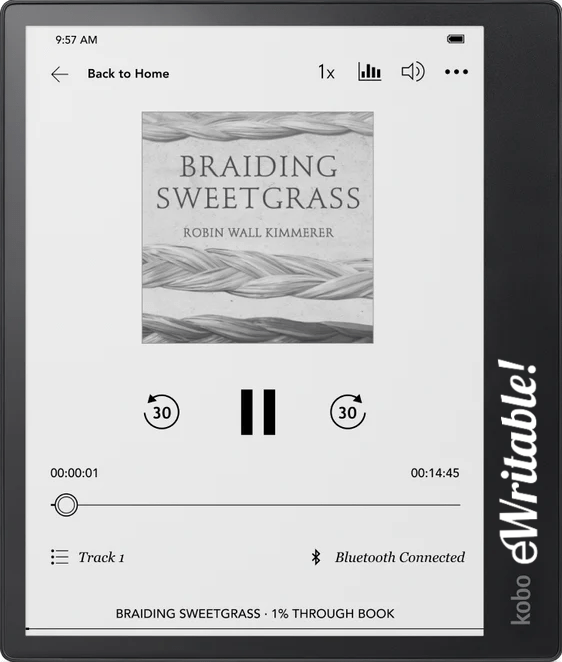 Okay |
| My Rating | |
| Price (approx) | $400 |
| Manufacturer | Kobo |
| Release year | 2023 |
| SCREEN | KOBO ELIPSA 2E |
| Screen type | Carta 1200 |
| Screen size | 10.3" |
| Screen resolution (B/W) | 1404 x 1872 |
| Screen density (B/W) | 227dpi |
| Colour | ⨯ |
| Screen resolution (Colour) | n/a |
| Screen density (Colour) | n/a |
| Frontlight | ✓ |
| Wacom compatible | ⨯ |
| Buy | |
| HARDWARE | KOBO ELIPSA 2E |
| CPU | 2 GHz |
| RAM | 1Gb |
| Storage | 32Gb |
| Battery | 2400mAh |
| Super Refresh | ⨯ |
| Keyboard folio | ⨯ |
| Speakers | ⨯ |
| Microphone | ⨯ |
| G-Sensor | ✓ |
| Ceramic Tip | ⨯ |
| Bluetooth | ✓ |
| Fingerprint scanner | ⨯ |
| SD card slot | ⨯ |
| Rear camera | ⨯ |
| Front camera | ⨯ |
| Waterproof | ⨯ |
| USB-C | ✓ |
| Width | 193mm |
| Height | 227mm |
| Thickness | 7.5mm |
| Weight | 390g |
| Buy | |
| SOFTWARE | KOBO ELIPSA 2E |
| Operating system | KoboOS |
| Google Play Store | ⨯ |
| Kindle support | ⨯ |
| Handwriting search | ✓ |
| Handwriting conversion | ✓ |
| Insert shapes | ✓ |
| Insert images | ⨯ |
| Split screen | ⨯ |
| Custom templates | ⨯ |
| No. templates | 35+ |
| Brush types | Ballpoint Pen, Fountain Pen, Calligraphy Pen, Brush, Highlighter |
| Screen share | ⨯ |
| ADE support | ✓ |
| File formats | PDF, EPUB, EPUB3, TXT, HTML, FlePub, CBZ, CBR, MOBI |
| File formats (image) | PNG, JPG, GIF, BMP, TIFF |
| File formats (Audio) | Kobo Audiobooks (via Bluetooth) |
| Buy | |
| Where to buy | Rakuten Amazon AU Amazon BE Amazon CA Amazon DE Amazon ES Amazon FR Amazon IT Amazon NL Amazon PL Amazon UK Amazon US eBay AU eBay CA eBay DE eBay ES eBay FR eBay IE eBay IT eBay UK eBay US |
| PRODUCT | KOBO ELIPSA 2E |
BEST FOR…?
Anyone already invested in the Kobo ecosystem that wants an e-reader with writing capabilities. Alternatively, individuals that will make full use of the unique features of Kobo’s Advanced Notebooks (mathematical equations, diagramming etc.)
HARDWARE
- 2GHz CPU and 1GB RAM
- 10.3″ (A5-sized) screen with monochrome resolution of 1404×1872 (227dpi)
- 32 GB of local storage space
- 2400mAh Internal battery
- Wifi and Bluetooth connectivity (supports Bluetooth headphones/speakers)
- Frontlight (ComfortLight Pro – brightness & colour adjustment)
- USB-C for charging and connecting to a computer
- G-sensor (for auto-rotation)
STYLUS
- Included with the tablet are the Kobo Stylus 2 and 2x replacement nibs
- Kobo Stylus 2 has an eraser at the top
- Kobo Stylus 2 is magnetic and can snap to the tablet
- Kobo Stylus 2 requires tips to be changed periodically
- Kobo Stylus 2 is powered by an integrated lithium battery that is charged using a USB-C port on the top of the shaft
- Other Wacom-compatible styluses are not compatible with the Kobo Elipsa 2E
- The Kobo Stylus 2 is not compatible with tablets that have the more widely-used Wacom layer
OPERATING SYSTEM
- The Elipsa 2E runs Kobo’s own proprietary operating system
- Utilises the Kobo User Interface, with menu items for Home, My Books, My Notebooks Discover, and More
- The top toolbar has options for adjusting the frontlight, wifi, battery, synchronisation, and search
- Compatibility with Overdrive, Pocket, and Adobe Digital Editions (ADE)
- Unsupported beta (experimental) features include a web browser, large print mode, and a few games (Sudoku, Solitaire, Unblock It, and Word Scramble)
- Native apps that are built into the O/S are:
- Notebooks (Basic & Advanced) – Digital notetaking app
- Kobo E-reader – Multiformat book and document reading app
- No access to the Google Play Store or the ability to install additional apps
FILE TRANSFERS
- There is support for automatically synchronising documents/ebooks and notebooks with the Kobo Cloud
- There is also support for Google Drive, and Dropbox
- You can browse the ‘Rakuten Kobo’ folder of your Dropbox/Google cloud drives from the tablet and download ebooks/documents.
- You can also export notebooks to your cloud drive – this is a manual process
- Notebooks can be viewed on the Kobo Cloud by logging into the website using a web browser, but you cannot edit or export them from here
- Notebooks cannot be accessed via the Kobo app
- Only ebooks bought from the Kobo Store are synced with the Kobo cloud (and available from the Kobo app on other devices)
- Basic notebooks can be exported to Google Drive, Dropbox or to a computer (via USB) as PDF, PNG, or JPEG
- Advanced notebooks can be exported to Google Drive, Dropbox or to a computer (via USB) as DOCX, TXT, or HTML
- There are no options for tagging or favouriting notebooks
- You can search for files or folder names
- Files can be transferred to the Kobo via a USB cable
READING & ANNOTATING
- The Kobo e-reader supports the following file formats: EPUB, EPUB3, FlePub, PDF, MOBI, JPEG, GIF, PNG, BMP, TIFF, TXT, HTML, RTF, CBZ, CBR
- Kobo supports typed ‘sticky notes‘, highlights & handwritten annotations on Kobo ebooks, PDFs, and EPUBs
- Kobo provides a summary of all sticky notes, highlights and annotations for quick reviewing on the Elipsa 2E
- Handwritten annotations are not accessible via the Kobo app on other devices (text sticky notes and highlights are still synced)
- By default, you cannot export highlights – you have to manually edit a configuration file first!
- The Kobo e-reader’s features include a table of contents, dictionaries, font adjustment (including font size and weight), line spacing, margins, justification, and pinch-to-zoom
- Font, line spacing, margins, and justification are not available for PDF files
- Only the table of contents and bookmarks are available for PDF files
- The Kobo Elipsa 2E does not support split-screen viewing
DIGITAL NOTE-TAKING
- Kobo notes are organised using multi-page notebooks. Notebooks can be organised with folders.
- There are two types of notebooks; Basic and Advanced
- Basic notebooks are multi-page blank canvases that can be filled with writing, doodles, etc.
- Advanced notebooks are single-page and infinite-scroll, with options to insert handwriting or ‘special blocks’ to the page – each block is effectively a separate entity, and they are vertically stacked one on top of another down the page
- If you double-tap handwriting in an Advanced Notebook, it will automatically convert to text
- Special blocks include:
- Drawings (freehand drawing)
- Diagrams (double-tapping hand-drawn shapes, text and arrows straighten the edges, which is useful for flowcharts and diagrams)
- Math Equations (double-tapping a hand-written math equation converts it to proper notation, and it can even solve it!)
- Brushes include a ballpoint pen, fountain pen, calligraphy pen, brush, and highlighter.
- There is a choice of five thicknesses and five shades for each brush
- Stylus pressure is supported for the fountain pen, calligraphy pen, and brush tools – there is no tilt sensitivity
- There is an object eraser (removes whole strokes) and a brush eraser (removes parts of strokes) as well as undo and redo buttons.
- There is a lasso selection tool, however, selections can only be moved (no resize, copy, rotate etc.)
- In Basic notebooks, handwriting selected with the lasso tool can be converted to text (multiple pages cannot be converted in bulk)
- In Advanced notebooks, handwriting can be converted to text with a double-tap.
- Handwriting search is supported (single notebook only)
- There are almost 15 templates to choose from (lined, squared, dotted, to-do list etc.)
CUSTOMER SERVICE
- Kobo are a large corporation, which should give consumers some peace of mind
- The Kobo Elipsa 2E is supplied with a 2-year warranty that covers any hardware defects (not caused by the customer)
- There is also a 30-day guarantee, during which time buyers can return the tablet for a full refund or replacement
- Kobo software updates are fairly regular
- Kobo provide support via its online knowledgebase, telephone, live chat, and social media
BUYING OPTIONS
- The Kobo Elipsa 2E is available from Rakuten’s global Kobo stores
- It is also available from Amazon
KOBO ELIPSA 2E BLOG POSTS
- New Kobo and Pocketbook E-Readers and E-Ink Tablets
- Best E-Ink Tablets 2024: My Honest Recommendations
- Focused vs Versatile E-Ink Tablets: What are the differences?
- What are the Best E-Ink Tablets for Students & Academics
- E-ink Tablet ‘Writing Feel’: Which is most natural?
- Kindle Scribe vs Kobo Elipsa 2E: Which E-Ink Tablet is Best?
- My Experience with Rakuten Kobo Customer Support
- Handwriting Search on E-ink Tablets: Which is best?
- Update on my Broken Kobo Elipsa 2E
- Updates for Kit’s E-ink Tablet Ratings
About the author
Dan Dutton is passionate about E-ink writing tablets, which bring together the pleasure of writing on paper with the power of digital technology. When he bought his first tablet, he realised that there wasn't a lot of unbiased information available for people that were considering buying an E-ink tablet, and so he built eWritable.

