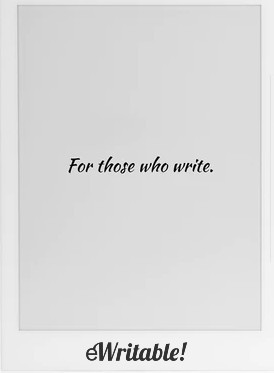Pros
- Fantastic substitute for a paper notebook
- Ceramic stylus tips that never need replacing
- Lovely writing feel
- Quick and easy navigation
- Well-structured notebooks
- Best handwriting search
- Excellent after-sales service
- Nice range of additional tools (Email / Calendar / Word Doc editor / Kindle etc.)
Cons
- Steeper learning curve
- Notebooks not easily viewable on other devices when using third-party clouds
- Partner app requires more work
- No frontlight
- No auto-synchronisation
Where to buy?
Ratta Supernote, Supernote EU (not UK), Supernote Outlet, eBay AU, eBay CA, eBay DE, eBay ES, eBay FR, eBay IE, eBay IT, eBay UK, eBay US,The Supernote A5 X (and smaller A6 X) are perhaps the best digital replacements for paper-based notebooks for those that love to write.
Last Updated: Sept 2023
In this article, I will be reviewing the Supernote A5 X e-ink tablet. My review is split into seven categories; Design & Build, Hardware, Note-taking, Reading, Organisation, Versatility, and Customer Service.
Design & Build
The first thing I noticed about the Supernote A5 X after taking it out of the box is that it is noticeably thicker than the other tablets I have recently reviewed in the 10.3″ size category. And although the corners are slightly rounded, the edges are at right angles to the faces and there are no smooth aesthetic contours. This does make it look a bit chunkier and blocky in comparison, particularly when lined up with the ultra-thin reMarkable 2.


The casing is wholly plastic, which I prefer over the metal casing of other devices because it isn’t as cold to the touch (however, I have to admit that a metal chassis does look more stylish). There are no rubber feet on the underside of the unit, which means the tablet does have a tendency to slip around on the desk when using it without a folio.
The way that the Supernote attaches to the folio is pretty neat. There is a groove on the back of the unit that slides into a plastic strip on the folio and clips into place. This creates an unexpectedly strong connection that has stood up well to my attempts to make it break!
The screen is also plastic, using E-ink’s Mobius Carta technology, which is lighter and more flexible than glass.
The power button is on the top-right edge and the USB-C charging port is centrally aligned on the bottom edge.
Hardware
Under the bonnet, the Supernote A5 X runs a 1.3GHz Quad-Core processor, with 2Gb RAM and has 32Gb storage capacity. This should be more than sufficient for the average user.
The battery is 3800mAh, and I got a little under 2 weeks of average daily use out of it before it needed recharging.
The Supernote A5 X does not have a frontlight, so an alternative light source will be needed to use it effectively. This is a deliberate omission by the Supernote team because a frontlight consumes more power and it adds an additional layer to the screen that can make the pen feel further from the paper when writing.
However, I have used devices that utilise a frontlight (such as Boox Note Air 2+ and Kindle Scribe) and although there is a slightly bigger gap between nib and media, the difference is only significant when you switch between tablets. What I mean by this is that if you only ever use a frontlit screen, you will think it is absolutely fine but if you use the Supernote (or the reMarkable 2, which is similarly unlit) and then go back to a frontlit tablet, you begin to appreciate the subtle difference in writing experience.
The Supernote has been designed and developed to be a dedicated writing tablet and anything that could detract from the writing experience has been purposely left out. So there are no built-in speakers microphone or G-sensor, either….which is absolutely fine because sometimes less is more, and Supernote is very clear about who their target market is.
The plastic casing combined with the lightweight Mobius screen and Supernote’s conscious decision to not equip some of the additional hardware features that are present on other devices means that the A5 X is one of the lightest 10.3″ tablets on the market, weighing in at just 375g.
A unique feature of the Supernote is the side-touch slider on the right bezel. Swiping your finger down on the slider brings up a customisable quick-access menu, and swiping up refreshes the screen. One of my gripes about some older Boox devices is that they have a physical Home Button on the bottom bezel that I often accidentally lean on whilst writing. Supernote’s innovative slider means that there’s no chance of accidental presses, and the odd time that I experience a bit of ghosting (and I must stress that ghosting is very infrequent on the Supernote), I can refresh the screen with a quick swipe.

The Supernote Standard Pen is very unique and unlike any other stylus I’ve used. It feels more substantial and nice to hold. I think this is because it is heavier and really well-balanced. It resembles a good-quality ink pen and has a ceramic nib that does not wear down like the soft plastic tips of its peers. It also gives a unique writing feel that I will discuss in the note-taking section.
Organisation
One of the strengths of the Supernote ecosystem is that it has plenty of tools available to help keep your notes and notebooks organised.
As well as the traditional hierarchical folder/file structure and the option to flag your favourite notebooks, you can also swipe down on the side-swiper from any screen to access apps, recent files and any notebooks you’ve added to the quick access bar.
But it is within the notebooks themselves that the Supernote’s organisational features really shine. Using the lasso tool, you can select any piece of text and set it as a Heading. Doing so automatically adds the Heading to a handy table of contents that can be used to quickly and easily navigate around your notebook. Selections can also be tagged with Keywords, turned into links (to pages, notebooks or websites) or added to your calendar. Similarly. if you draw a 5-pointed star anywhere in a notebook, the page will be indexed for quick access. Other tablets do have similar tagging features but it is just so much cleaner and swifter on the Supernote.
There’s also an option to search your handwriting within a notebook, which I’ve found to be remarkably quick and accurate (note: for the search to work, the notebook must have real-time recognition enabled – more about this in the note-taking section).
From August 2023, handwriting search has been extended to work globally across all of your notebooks.
I found myself using the unique side swipe bar to open the quick-access menu very frequently and it is great for quickly flicking between documents, notebooks, and apps. There is no split-screen option on the Supernote but the quick-access menu is a really neat method for working with multiple documents at the same time.
Supernote supports the synchronisation of notebooks and documents with the Supernote cloud, Google Drive, and Dropbox, however you cannot sync with multiple cloud services – you can only choose one of these. It essentially creates a copy of the native folder/file system on the cloud drive.
One thing that bugged me a little was that file synchronisation is not automatic – you have to manually initialise the synchronisation each time – and I often forget to synchronise, so the server copy of my Supernote files is hardly ever up to date. I believe that this is to conserve power, however, auto-sync is a feature that the team are planning to provide in the future.
In addition, notebooks are synchronised with the cloud in Supernote’s proprietary .note file format. If you synchronise with the Supernote Cloud, you can view these files through Supernote’s Partner app or the Supernote website. But, if you use Google Drive or Dropbox, you can’t open your notebooks to look at on other devices – so essentially it is just a backup system.
The solution to this is to manually export your notebooks as PDF, PNG, TXT, or DOCX (the EXPORT folder is also synched to the cloud) but having to remember to do this each time you update a notebook can become very tedious. Boox tablets, such as the Note Air 2+, get around this issue by having the option to automatically export and synchronise all notebooks as a PDF when you exit them – perhaps Supernote could do something similar?
Files can be transferred to and from the Supernote tablet via several methods.
I found the Supernote Partner app to be a little clunky. Logging into it can be a bit of a chore because the password box automatically capitalises the first letter, rendering the password incorrect. Although you can login with email, the default is your phone number and, living in the United Kingdom, I have to scroll down right to the bottom of a gigantic list to select my country code (note: since writing this, Supernote have moved the UK and other common countries to the top of the list). There is no option to stay logged in either, which means I have to go through the login process every time I want to use the app (and occasionally get logged even whilst using it).
Since writing this, Supernote added Google Drive as a synchronisation option, which is what I now use – this means that my files are no longer synced with the Supernote Cloud and I have no need to use the Partner app. However, this does mean that I cannot view my files on other devices unless I remember to export them first (which I seldom do) because they are in Supernote’s proprietary format. I would love to have a PDF library of all my notebooks automatically created and synchronised with Google Drive so that I can view them at any time from any device – in fact, this is the one killer feature that I want the most.
Note-taking

One of the things I enjoyed most when using the Supernote was the tactile feel of writing, which was a completely different experience from that of other e-ink tablets.
Although the Supernote does not feature the tilt sensitivity of the reMarkable 2/Kindle Scribe and the pressure sensitivity is quite limited, the hard ceramic nib of the stylus, combined with the low latency of the screen and heaviness of the pen results in a very pleasant experience that is akin to a luxurious ballpoint pen on smooth plastic.
NOTE: The Supernote writing experience is not like writing on paper as I’ve seen in some other reviews unless you imagine a single sheet of glossy paper on a hard desk.
It seems as though the hardware and software have been optimised for writing and note-taking above all else. The only issue I did experience during writing was that occasionally (and I must stress that this was very infrequent) the palm rejection did not register and resting my hand on the screen caused the toolbar to minimise/maximise.
The brushes are limited to a ballpoint pen, needlepoint pen, and marker. There’s no pencil or calligraphy pen, and because there is little in the way of tilt or pressure sensitivity, I think other tablets have a better set of tools for drawing and sketching. But if writing will be your primary use case, the Supernote is one of the best options. Having said that, I have seen that some Supernote users have created fabulous pieces of artwork on the tablet.
I already mentioned previously about my love of the Supernote’s implementation of Headings and handwriting search. I cannot understate how useful and well-developed these features are – and despite them being seemingly very simple, no other e-ink tablet can carry out these functions quite as well.
The selection tool can also be used to cut, copy, move, resize and rotate handwriting. In addition, you can also add handwritten appointments to your calendar and insert links to other pages, notebooks and web pages.
When you first create a new notebook, you have to choose whether it will be a standard notebook or a real-time recognition notebook. Your choice will determine what features you have at your disposal whilst note-taking.
Standard notebooks support up to five layers and use less battery but have no handwriting recognition. Real-time recognition notebooks do not support layers, but do support handwriting recognition, which means you can convert your handwriting to text and search the handwriting in your notebooks.
Your choice of notebook type is important because after the notebook is created, there is no way to convert it to the other type. This can be a bit of a pain because you might start off with a standard notebook to make use of the layers but then decide that you want to convert some handwriting to text and you can’t.
I can see Supernote’s reasoning for doing this – real-time recognition significantly reduces battery life and there would be additional overhead when searching through layers. However, I would much prefer a single notebook with all of the features because it would be simpler. I do believe converging the two notebooks is on Supernote’s development roadmap.
A third option is to create a Word Document (DOCX). Although Word documents are text-based, you can use Supernote’s on-screen keyboard (including handwriting-to-text conversion) to insert text. In addition, you can use the stylus in a Word Document to manipulate the text using pen strokes. For example, you can delete text by drawing a line through it, and insert text between words by drawing a ^ sign.
Similarly, there are several gestures that can make your life easier within notebooks. For example, holding two fingers on the screen switches your pen to an eraser without having to change the tool manually. And if you draw a five-pointed star in one stroke, the page will be ‘starred’ and added to your index for quick navigation.
Of course, learning how to use these strokes and gestures effectively takes a bit of time (and a fair bit of RTFM), but once you understand them, you will be able to maximise the use of your Supernote.
Reading

The Supernote A5 X supports PDF, EPUB, DOC, DOCX, PNG, JPG, WEBP, CBZ, FB2, and XPS files,
DOC and DOCX files open in the Word Document editor (discussed above). The other file formats (except for PNG, JPG and WEBP) open in the Supernote’s native e-reader app.
I tested all file types and they format correctly and are quick to open and navigate. You can scribble on the pages and have access to all the regular brushes, erasers and undo/redo buttons. You can also use the stylus to enclose text in square brackets to create sticky notes – incidentally, this also adds the text to your ‘digest’ which I will come back to in the next section. Recently, Supernote has also the option to highlight text and insert text-based sticky notes.
Any pages that contain annotations are referenced in the table of contents along with bookmarks and handwriting you have tagged with keywords. This is very useful for navigating the notes you have made.
You can search the text within a document, but there is currently no dictionary support, which may be a dealbreaker for anyone that needs to be able to look up word definitions whilst reading. Having said that, you can install the Kindle app, which does have dictionary support.
Unfortunately, only PDF files can be exported with embedded handwritten annotations (of course, text-based files like EPUB do not natively support embedded annotations, anyway).
Versatility
Beyond the core functionalities of reading/annotating documents and note-taking, the Supernote A5 X has some additional tools and applications, which may be useful (or even vital) for some users’ workflows.
Firstly, there is a native e-mail client. Although the email software is quite basic, and you probably wouldn’t want to use it for day-to-day email management, it does mean that you can quickly check your inbox without switching devices.
It will also take a little time to set up for those that are not familiar with email account settings – setting up Gmail is particularly time-consuming. However, I did find a better way to access Gmail on the Supernote, without using the pre-installed client.
There is also a native calendar app, which can be used on its own or synchronised with a Google or Outlook calendar. This means that you can keep an eye on your schedule without switching devices. In addition, you can write on the calendar in the month and week views, which I use to keep track of my day-to-day tasks. These handwritten notes do not synchronise with my Google calendar but you can add text-based events that will.
The Kindle app can be installed, which means you will be able to read Kindle books on your Supernote. Another advantage of having the Kindle app is that you will gain access to some features that are not available in the native e-reader, such as dictionary support and translation, however, you won’t be able to write on these books.
Although the Kindle app is usable, I did find it was ever so slightly slower for things like page turns. I wouldn’t say, it is unusable (or even bad for that matter) but if you regularly use a dedicated Kindle e-reader, you will notice that it is not quite as snappy. I should add that this performance issue is common across all e-ink tablets I have tested that use the Kindle app, and is not just the Supernote.
The Supernote has a ‘digest’ feature, which can be found under the quick-access menu. The digest is a log of all the square-bracket annotations you have made in documents (see the reading section above). This would be useful if you make a lot of notes across several documents and then want to review or export them.
Supernote also has options to take screenshots and share your screen in real time with others. To use screen share, simply turn it on from the top menu of the supernote and you will be provided with a unique link that others can type into their web browser to view the screen of your Supernote. This can also be used to ‘project’ the Supernote screen onto a larger screen for teaching or whiteboarding purposes. A nice little feature of the Supernote’s screen share is to show a cursor when the pen hovers above the screen, which is useful for directing the audience’s attention to a particular area of the canvas.
Screenshare works really well and is very fast but can only be used with devices that are on the same local area network – you can’t share your screen across the Internet.
The final app I want to mention is Supernote’s web browser. This is not a feature that Supernote mentions in their marketing literature, and I’m pretty sure it is unsupported, but it is something I have used quite extensively to get even more functionality out of my tablet. There’s no app button for it, but you can create a link to a website within one of your notebooks and then tap on it to open the website in the web browser.
Because of the low refresh rate of e-ink screens, the web browsing experience will not be as slick as it is on LCD screens, however, it is useful to be able to browse the web (primarily static text-based websites) without switching devices. I use the Supernote web browser to access BBC News, GMail, this website (eWritable.com) and a few other websites without issue.
Customer Service
Support is provided by Supernote’s small, team via email and their online knowledge base.
After any interaction with them, you will discover that they are very passionate about their products and dedicated to continuously improving them.
They are a values-based brand focusing on innovation, transparency, and sustainability. They are the only e-ink tablet manufacturer that has published a roadmap of the software features that they want to introduce, and for which they are publicly accountable. They are also very honest about their products – they understand that the Supernote will not be for everyone and market their products honestly without hyperbole. In addition, they are committed to ensuring the longevity of their products with regular improvements, whilst maintaining a sustainable business model. And they genuinely value and listen to their users, too.
On the whole, they come across as a pretty decent and responsible organisation.
Verdict
To me, the Supernote A5 X is a bit of an enigma.
Some things are implemented really well, such as the heading and keyword tagging and the unsurpassed handwriting recognition, which I felt was faster and more accurate than other tablets I have used. Similarly, the quick access bar is a great feature that makes file, document and app navigation so much slicker.
Conversely, some things feel a bit messy and unintuitive. For example, the search function is accessed via the top pull-down menu, when it would make more sense to be on the quick-access bar along with the other file organisation options. And having to choose whether you want your notebook to have handwriting recognition or layers is, in my view, an unnecessary complication. The Supernote Partner app is also quite cumbersome.
Out of the box, the Supernote does not look as sleek or glamorous as other e-ink tablets on the market. And when I first began to use the note-taking app, I felt confronted by a lot of complicated toolbar buttons whose functions were not immediately obvious. My confusion was compounded when I created a real-time recognition notebook, and I no longer had access to layers – this took me a little while to figure out.
But the more time I spent playing around with the various options (and reading the user manual), the more I realised just how powerful the Supernote is for my productivity. The additional features, such as Gmail, Calendar, Kindle and Word document editing mean that the Supernote can fit neatly into many of my existing workflows, without providing the distractions of a multifunctional tablet, such as the Boox Tab Ultra. And the various gestures and Word document stylus shortcuts make writing and editing so much easier (once you have mastered them).
The writing experience is another thing that I have grown to love. I admit that when I first used the hard ceramic nib on the plastic screen, it didn’t feel right, and in hindsight, this is because the feel of writing on the Supernote is drastically different to other e-ink tablets – this will probably not be an issue for anyone buying their first e-ink tablet because they won’t have anything to compare it to. But the more I used it, the more I appreciated how nice, accurate, and smooth it feels. It took me back to when I was a child and was writing my first words in a brand-new notebook, with a brand-new pen, and trying to keep everything as neat as possible.
There is definitely a learning curve for using the Supernote effectively, but this is because it is a versatile note-taking device, with carefully considered features that maximise productivity. And although the software feels a bit unpolished in places, I am constantly drawn to it, and it is my go-to e-ink tablet when I want to create an organised, well-structured and easily navigable notebook.
Click here to check prices for the Supernote A5 X (goes to the Supernote Store)
About the author
Dan Dutton is passionate about E-ink writing tablets, which bring together the pleasure of writing on paper with the power of digital technology. When he bought his first tablet, he realised that there wasn't a lot of unbiased information available for people that were considering buying an E-ink tablet, and so he built eWritable.