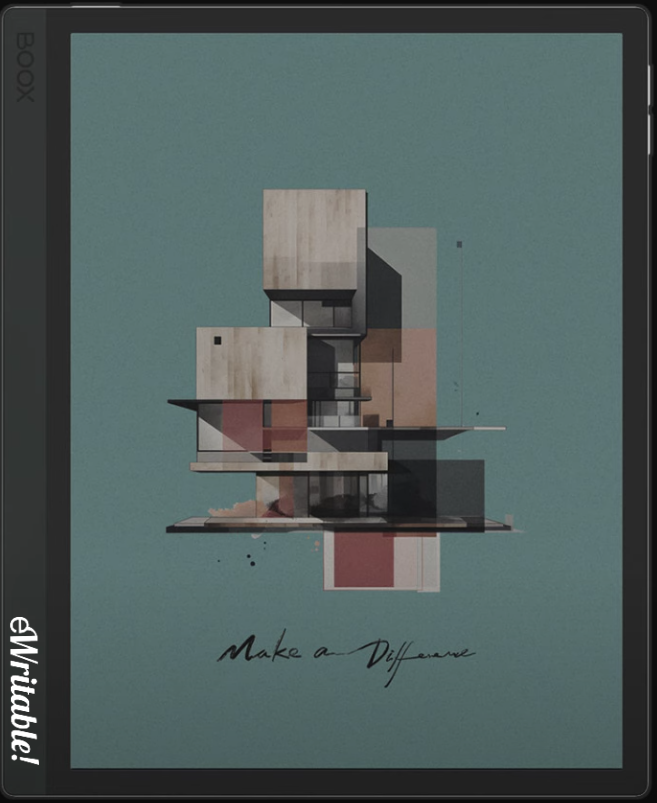Pros
- Colour screen
- High screen resolution/density
- Great hardware specs
- Very versatile
- Sophisticated native reading & note-taking apps
- Handwriting search/conversion
- Google Play Store
- Frontlight
- Onboard GPU & Boox Super Refresh Tech
- Audio (speakers and microphone)
- MicroSD card slot
- 16Mpx camera
- Optional Keyboard Folio
Cons
- Steeper learning curve
- GPU/Super Refresh uses more power
- Screen is darker than monochrome e-ink tablets
- Some ghosting when the screen changes
- Lots of options can lead to less focused work
- Some chassis design flaws
- Writing feels a little 'slippy'
Where to buy?
Boox Euro Shop, Boox Shop, Reseller (CA), Amazon BE, Amazon DE, Amazon ES, Amazon FR, Amazon IT, Amazon NL, Amazon PL, Amazon UK, Amazon US, eBay AU, eBay CA, eBay DE, eBay ES, eBay FR, eBay IE, eBay IT, eBay UK, eBay US,On paper, it's the most powerful e-ink tablet on the market and is very impressive, but I feel that practical use cases will be limited.
The Boox Tab Ultra C Pro is undoubtedly the most advanced e-ink tablet on the market, with a colour screen, top-spec hardware, and a keyboard folio that gives it the resemblance of a laptop.
But, although it is certainly the most powerful, is it possible to use as a full productivity device? And can it replace your LCD laptop?
Read on to find out more…
How I tested the Tab Ultra C Pro
Over the course of a weekend, I used my Tab Ultra C Pro (TUCP) for reading some textbooks and a novel. I also used it as writing tablet (noting down the Xmas presents I’ve bought so far and those I have left to buy).
On Monday morning, I left my regular laptop (actually, a Chromebook) at home and came into my office with just the TUCP and keyboard folio. My aim was to see if I could carry out all my day-to-day productivity tasks with just an e-ink tablet.
Because I usually use a Chromebook for my work (which also runs a flavour of Android), I figured that, in theory, I should be able to do the same sort of work using the TUCP.


Design
But before discussing productivity, I want to talk about the design of the TUCP.
Like other members of the Tab Ultra series that came before it (Tab Ultra & Tab Ultra C), the TUCP has a 16Mpx camera on the rear panel. This is not flush with the housing (it juts out a few millimetres), which means that when the tablet is on my desk (and not housed within a folio), it is unstable and rocks around if you tap or write on the top-left of the screen. In addition to this, the camera has sharp corners which can scratch the surface of your desk as you slide it around.

The tablet does not lie flat when placed inside the keyboard folio either. There is a fold that is used for standing the tablet up when in laptop-mode that creates a ridge and prevents it from being stable. The only option is to fold the keyboard over entirely so that it is touching the desk surface, but even in this configuration, the tablet wobbles a little.

The upshot is that if you intend to use the TUCP as a writing pad that is laid flat upon your desk, it is not going to be stable. You could buy Boox’s magnetic case (which I didn’t buy ,so have not tested) or a third-party case to resolve this, but I think this is a big ask if you have already shelled out $800 for the tablet and keyboard folio. Of course, if you’re holding it or using it on your lap this is not an issue, but I’m sure I’m not the only one who simply wants to write on it like a sheet of paper without it moving!
When in laptop mode, the tablet feels secure and stable but any taps to the upper side of the screen cause the whole tablet to move slightly. However, this is just a bit of movement that gives the impression of ill-considered design but does not cause any practical issues.
As I mentioned in my unboxing, the edges of the tablet are hard and metallic, and personally I found it a bit uncomfortable to hold, particularly as it is also on the heavy side. It didn’t hurt, it just didn’t feel all that ergonomic. This detracted from the reading experience for me.
Having said all this, I don’t think that Boox were thinking that the TUCP would be used in tablet form all that much…so let’s take a look at how it performs in laptop form.
Typing & Trackpad Experience
One of the unique selling points of the TUCP is the optional keyboard/trackpad folio, which kind of turns the tablet into a laptop (of sorts) with both keyboard and mouse inputs.
The first thing to note is that Boox have moved the POGO pins that connect the tablet to the portfolio from the bottom edge to the rear panel (as was the case with previous versions of the Tab Ultra). This results in a more secure connection and less likelihood of the keyboard disconnecting. As previously mentioned, tapping the screen somewhere near to the top causes the whole tablet to move slightly and if the POGO pins were on the bottom edge, it would most definitely disconnect. Thankfully, the connection is now much more secure, however, it does still occasionally lose the connection – for example, plugging in the USB charger a little too carelessly can shift the tablet away from the keyboard contacts.
In terms of the typing experience, it really is very good. There is almost no perceivable lag (I am actually typing up this review on the TUCP right now). I did have to play around with the settings a little to make typing more comfortable.
By default, the on-screen keyboard pops up whenever you are using the physical keyboard, occupying around a third the screen real-estate. There’s a setting to turn that off, but then whenever you click on a text area, a predictive text/autocomplete box pops up which either obscures or prevents the usual information from showing. This affected me most whenever I clicked the address bar at the top of the browser – instead of showing me a list of recently visited websites, this daft autocomplete box would appear instead. There was a setting to disable predictive text which resolved this issue (although it took me a while to find it).


As I said, the keyboard works really well, and I was comfortable typing for over an hour, however, I would occasionally (and inadvertently) tap the trackpad, which would move my cursor around the screen and I’d find the words I’d typed were in the wrong place.
The trackpad is a most welcome addition to the Tab Ultra series. It is now possible to use the integrated mouse for point-and-click actions. And again, this works really well. It needed a bit of tweaking to speed up the pointer movement and use the right Super Refresh settings to stop it lagging, but once it was working, I found myself using it a lot.
In addition, the TUCP trackpad is configured to use gestures. For example, a three-fingered swipe up takes you to the launcher/homescreen and a three-fingered swipe down is the equivalent of tapping the back button. Similarly, sliding two fingers over the trackpad allows you to scroll up and down, which was very useful for reading through webpages.
Overall, the trackpad means that navigation around the operating system and apps is vastly improved and the whole experience is more laptop-esque.
Hardware
The TUCP has a 10.3″ Kaleido 3 colour screen, which has all of the benefits and drawbacks of this technology.
I discuss this is more detail here, however to summarise, to experience colour on an e-ink tablet, you have to put up with an overall darker screen, pale colours and increased ghosting (even with Boox Super Refresh). You also have to play around with the settings to get the optimum refresh rate configuration.

If you can live with these compromises, then the TUCP has one of the best colour e-ink screens available.
The frontlight is pretty decent but you do need to have it turned on a lot due to the inherent darkness of the Kaleido 3 screen (see my Boox Note Air3 C review for further details).
In contrast to the NA3C, the TUCP does not have a paper-like film covering the screen. This means that the writing experience is not as ‘scratchy’ and I did find that the stylus slid across the screen a little to easily (as if I were losing control of it). By no means is it a terrible writing experience, however for me, it is simply not as pleasant as other devices. On the plus-side, the lower friction does mean that the stylus nibs are likely to last longer before replacement.
The 2.8GHz CPU and 6Gb of RAM means that the TUCP is one of the quickest and snappiest tablets on the market and allows you to multi-task with ease. The keyboard folio also contributes to multi-tasking by allowing you to use keyboard shortcuts (such as alt+tab to flick between apps).
I’m trying really hard not to keep comparing the TUCP with NA3C, however, I do have to concede that I never noticed any perceivable difference in performance between these two tablets – they are both super quick.
With a massive 128Gb of storage space, and the option to increase this further with a MicroSD card, there should be more than enough storage capacity for most users.
The TUCP also has some great additional hardware features which expand functionality further. There are speakers and a microphone, as well as volume buttons (that can be reconfigured to other functionalities), a g-sensor (for auto-orientation), and a rear-facing camera. Personally, I don’t have much use for a camera on an e-ink tablet (particularly one that has such a negative effect on the design, as discussed earlier) but I appreciate that some people will find this feature very useful in combination with Boox’s OCR (text recognition) software.
In terms of battery life, it is now 16:00 and I’ve been using the TUCP fairly regularly since about 9:00 this morning. The battery shows 20% and I’ve just had a notification telling me I should recharge it. Based on this, I think you’re going to get about a day’s worth of usage on a full charge but this obviously depends on several factors, such as amount of usage, type of usage and the brightness of the frontlight.
Software
I won’t be going into too much detail about the native software on the TUCP because it is virtually the same software that is used across all Boox tablets, and I feel that I’ve adequately covered that elsewhere on this website (check out my slightly outdated article on Boox’s native note-taking app and my review of the Note Air3 C for my perspectives on the latest software features).
To summarise, I think that Boox reading and writing apps are right up there at the top – you won’t get much better. And because they run Android, it is possible to install third-party apps as well, making it an exceedingly versatile tablet.
However, not all apps work as you might expect. For example, other writing/sketching apps can have noticeable lag, and if you are reliant on colour, Kaleido 3’s washed-out, low-res interpretation is nowhere near as vibrant as it would be on an LCD screen. Don’t get me wrong – as far as e-ink goes, Kaleido 3 colour is really good. You can tell a blue is a blue and a red is a red but it’s not the same quality (or even the same shade) as what you would get on other non-eink devices.
Another issue with the software is that webpages and apps are always use the mobile versions, which sometimes means they only have basic functionality. For example, I’m unable to get the full desktop version of GMail. Similarly, just like on an Android mobile phone, I cannot install extensions in my Chrome browser.
Now, I’m sure there are workarounds for this (for example, the Kiwi browser is based on Chrome and supports extensions) but it highlights the fact that you will probably need to do a bit of research and playing around with the configurations to get the TUCP working the way you need it to.
And this is perhaps where Boox tablets shine – you have lots of options to tweak and lots of apps you can try out – if something is possible with an e-ink tablet, a Boox tablet provides the best chance of finding a solution, and out of all Boox’s products, the TUCP is the most powerful.
Final Verdict
I don’t think anyone would argue that with the TUCP, Boox has developed the most advanced and powerful e-ink tablet on the market. It has great hardware specs and fantastic native software, along with the flexibility to install third-party apps, and carry out some of the typing tasks that you might have previously used a regular laptop for.
As an e-ink nerd, I’m really impressed with what Boox have developed.
But whilst it is another step in the right direction to having a full productivity e-ink computer, I don’t feel we’re yet at the point where we should be thinking about it being a single-device solution.
Of course there will be exceptions to this – there will be people for whom the TUCP fits their needs perfectly. However, please be aware that it may take time, effort, and experimentation to get it working the way that you want it, and do not assume it will be able to replace all your productivity tasks.
For me, it feels a bit like it’s trying to be everything to everyone but ultimately falling short for the vast majority.
When I’m doing productivity tasks, I would much rather use my LCD chromebook because I have full, proper colour, and software that just works without fiddling around with the configuration.
Similarly, when I’m reading or note-taking, I’d much rather use an e-ink tablet that is comfortable to hold (or at least lays flat on my desk) and feels pleasant to use.
And whilst the TUCP has the flexibility to be used for all these tasks (and more), for me it just doesn’t do any of them well enough. In fairness, it’s not awful for reading, writing or productivity work, but it simply doesn’t shine in any of these areas. It feels like there is a lot of compromise – slightly improving one aspect of the device seems to slightly worsen another.
It’s a powerful jack-of-all-trades but master-of-none and I don’t see a great many use cases where I would recommend the TUCP over a pre-existing e-ink tablet. It’s not quite a laptop and not quite a note-taking tablet, and I’d rather have two more dedicated devices that do their jobs well than one device that does both jobs not-so-well.
If the features of the TUCP appeals to you, I would suggest seriously considering the Note Air3 C as an alternative. It has the same Kaleido 3 screen, native software, and operating system (although the launcher is slightly different). It’s thinner, lighter and has rounded edges, so is more comfortable to hold. And for typing tasks, although it doesn’t have a dedicated keyboard folio, you can hook up a third-party Bluetooth keyboard. Of course, it’s not neatly integrated into a folio but, personally, I can live with this inconvenience. It has a little less memory, storage, and processing power but it should be more than sufficient for most users. It doesn’t have the camera – but most people have better cameras on their phone anyway. And, to top it off, it is a whole lot more affordable.
Overall, the Boox Tab Ultra C Pro is the most powerful and versatile e-ink tablet (on paper) currently available. But, I feel it falls short in a practical sense. It is still in my top 5 (and maybe even my top 3) and, admittedly, there are some things that you can do on the TUCP that are simply not possible on other devices. So it will appeal to a certain subset of users. But for most, I think there are better options available.
About the author
Dan Dutton is passionate about E-ink writing tablets, which bring together the pleasure of writing on paper with the power of digital technology. When he bought his first tablet, he realised that there wasn't a lot of unbiased information available for people that were considering buying an E-ink tablet, and so he built eWritable.