This is an objective information page for the Kindle Scribe e-ink tablet, with details of hardware and software specs, features, and capabilities.
My subjective review can be found here.
The Kindle Scribe is currently on my Top 5 Best E-ink Tablet List
DATASHEET
| PRODUCT | KINDLE SCRIBE |
|---|---|
| Specs & ratings info | 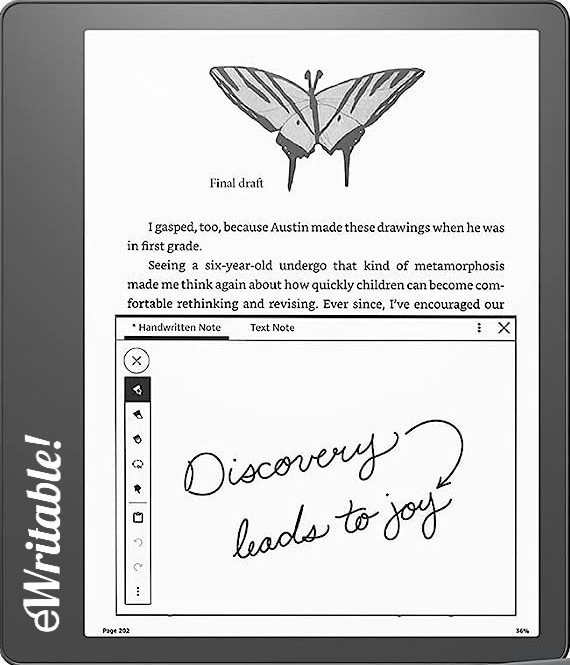 👍 Recommended |
| My Rating | |
| Price (approx) | $340 |
| Manufacturer | Amazon |
| Release year | 2022 |
| SCREEN | KINDLE SCRIBE |
| Screen type | Carta 1200 |
| Screen size | 10.2" |
| Screen resolution (B/W) | 1830 x 2460 (approx) |
| Screen density (B/W) | 300dpi |
| Colour | ⨯ |
| Screen resolution (Colour) | n/a |
| Screen density (Colour) | n/a |
| Frontlight | ✓ |
| Wacom compatible | ✓ |
| Buy | |
| HARDWARE | KINDLE SCRIBE |
| CPU | 1Ghz |
| RAM | 1Gb |
| Storage | 16-64Gb |
| Battery | 3000mAh |
| Super Refresh | ⨯ |
| Keyboard folio | ⨯ |
| Speakers | ⨯ |
| Microphone | ⨯ |
| G-Sensor | ✓ |
| Ceramic Tip | ⨯ |
| Bluetooth | ✓ |
| Fingerprint scanner | ⨯ |
| SD card slot | ⨯ |
| Rear camera | ⨯ |
| Front camera | ⨯ |
| Waterproof | ⨯ |
| USB-C | ✓ |
| Width | 196mm |
| Height | 229mm |
| Thickness | 5.8mm |
| Weight | 433g |
| Buy | |
| SOFTWARE | KINDLE SCRIBE |
| Operating system | KindleOS |
| Google Play Store | ⨯ |
| Kindle support | ✓ |
| Handwriting search | ⨯ |
| Handwriting conversion | ✓ |
| Insert shapes | ⨯ |
| Insert images | ⨯ |
| Split screen | ⨯ |
| Custom templates | ⨯ |
| No. templates | 15+ |
| Brush types | Pen, Fountain Pen, Marker, Pencil, Highlighter |
| Screen share | ⨯ |
| ADE support | ⨯ |
| File formats | PDF, EPUB (via conversion), DOC, DOCX, TXT, RTF, HTML, KFX (Kindle), AZW3, MOBI (Limited support), AZW (Limited support) |
| File formats (image) | PNG, JPG, BMP, GIF |
| File formats (Audio) | AAX (Audible) via Bluetooth |
| Buy | |
| Where to buy | Amazon AU Amazon CA Amazon DE Amazon ES Amazon FR Amazon IT Amazon UK Amazon US eBay AU eBay CA eBay DE eBay ES eBay FR eBay IE eBay IT eBay UK eBay US |
| PRODUCT | KINDLE SCRIBE |
BEST FOR…?
Anyone wanting to take advantage of cutting-edge features and technology (such as Super Refresh, keyboard support and the OCR camera) and intends to use it for more than simply reading and note-taking.
HARDWARE
- 1GHz Mediatek processor with 1Gb of RAM
- 10.2″ (A5-sized) Paperwhite screen with monochrome resolution of approximately 1830 x 2460 (300dpi)
- Options for 16Gb, 32Gb and 64Gb storage capacity (see pricing below)
- 3000mAh Internal battery
- USB-C for charging and file transfer
- Frontlight (warm & cold)
- Wifi and Bluetooth connectivity
- G-sensor (for autorotation of screen)
- No speakers but audiobooks can be listened to via Bluetooth headphones
- Metallic chassis
STYLUS
- Included with the 16Gb model is the Basic Pen
- The Basic Pen has no buttons or eraser
- The Basic Pen is magnetic, so it can snap to the side of the Scribe
- The Basic Pen requires tips to be changed (around once every 6 months, depending on usage)
- The Basic Pen does not have batteries or need charging
- The 32Gb and 64Gb models ship with the Premium Pen, which has an eraser at the top, and a shortcut button on the shaft, and is slightly heavier (everything else is the same as the Basic Pen)
- There is an optional upgrade to the Premium Pen for the 16Gb version
- Other Wacom-compatible styluses can be used
| Device | Price (USD) | Price (GBP) |
|---|---|---|
| 16Gb, Basic Pen | $420 | £330 |
| 16Gb, Premium Pen | $450 | £360 |
| 32Gb, Premium Pen | $470 | £380 |
| 64Gb, Premium Pen | $500 | £410 |
OPERATING SYSTEM
- KindleOS (based on Linux)
- Utilises the Kindle User Interface, with menu items for Home, Library, Current Book and Notebooks, and More (web browser, settings etc.)
- Swiping down from the top brings up configuration options for the frontlight (including auto-brightness) and buttons for Aeroplane mode, Bluetooth, Dark mode, Sync, and All Settings.
- Native apps that are built into the O/S are:
- Notebooks – Digital notetaking app
- Kindle E-reader – Multiformat book and document reading app
- No access to the Google Play Store or the ability to install additional apps
FILE TRANSFERS
- Notebooks can be organised using a hierarchical folder system
- Ebooks/documents are organised using collections – basically, grouping similar books with the same tag/collection name
- There are no options for tagging or favouriting notebooks
- You can search for files or folder names
- You can sort notebooks by most recent, title, type, date created and dated modified (ascending or descending)
- There is no support for synchronising with third-party clouds – only the Amazon Kindle Library/Cloud
- Notebooks can be exported via email in PDF format only
- Notebooks are accessible from the Kindle app (but cannot be accessed on other Kindle e-readers unless exported as PDF first)
- Files can be transferred to the Scribe via email, the ‘send to Kindle‘ app and the chrome extension.
- This method ‘processes‘ the files so that they can be read on the Kindle Scribe (e.g. EPUBs are converted to Kindle’s proprietary KFX format)
- Files can be transferred/sideloaded onto the Scribe via a USB cable but this may lead to some unexpected behaviours (e.g. PDFs transferred in his way do not support handwritten annotations)
READING & ANNOTATING
- The Kindle e-reader supports several file formats
- However, this does not always mean native support as the process for transferring files to the Scribe may mean that they are converted into Kindle’s proprietary KFX format
- Kindle Scribe support handwritten annotation (writing directly onto) in PDFs – there are also a very limited number of Kindle books that support this feature
- Kindle supports ‘sticky notes‘ in books and documents – this inserts a small note icon in the text that can be tapped to show notes
- Sticky notes can be typed text (using the on-screen keyboard) or handwritten
- Text can also be highlighted
- Kindle provides a summary of all sticky notes and highlights for quick reviewing
- Handwritten sticky notes are not accessible via the Kindle app on other devices (text sticky notes and highlights are still available)
- The Kindle e-reader has many reading features including a table of contents, bookmarks, text search, dictionaries, wordwise, vocabulary builder, X-ray and quote sharing
- There are also lots of settings for viewing preference including font family, font size, font weight, spacing, margins, alignment and reading progress
- Annotated PDFs can only be viewed on the Kindle Scribe itself – when viewed on the Kindle app on other devices, handwritten annotations are lost
- However, handwritten annotations are preserved when the PDF is exported via email
- The Kindle Scribe does not support split-screen viewing
- The 300dpi Paperwhite screen is very clear and crisp
- A detailed overview of the Kindle e-book reading software can be found here.
DIGITAL NOTE-TAKING
- Kindle Scribe notes are organised using multi-page notebooks. Notebooks can be organised with folders.
- Brushes include pen, fountain pen, marker and pencil pen. There is also a highlighter.
- There is a choice of five thicknesses for each brush. The only colour option is black.
- Stylus pressure and tilt are supported for the pencil – the marker has a degree of pressure sensitivity
- Typed text is not available
- There is a regular eraser (five thicknesses) and selection eraser, as well as undo and redo buttons.
- There is support for lasso selection (cut/copy/paste/move/resize)
- There is support for handwriting-to-text conversion (exported via email as an attached TXT file)
- There are almost 20 templates that can be chosen, however the same template must be used on every page of the notebook (you cannot select a different template per page)
CUSTOMER SERVICE
- The Kindle Scribe is manufactured by one of the biggest corporations in the World, which should give customers some peace of mind
- The Kindle Scribe is supplied with a 1-year warranty that covers any hardware defects (not caused by the customer)
- There is also a 30-day guarantee, during which time buyers can return the tablet for a full refund or replacement
- Amazon releases regular software updates for the Scribe
- Amazon provide support via its online knowledgebase, user forum, telephone, and Live Chat
BUYING OPTIONS
- The Kindle Scribe is only available from Amazon Stores
- Shipping and taxes/customs duties are usually included in the selling price (if you buy from the Amazon Store in your country)
KINDLE SCRIBE BLOG POSTS
- A Review of Kindle Scribe Software Updates Over the Past 12+ Months
- reMarkable 2 Alternatives: Is there anything better than the rM2?
- Best E-Ink Tablets 2024: My Honest Recommendations
- Cyber Monday/Black Friday 2023: Deals on E-Ink Tablets
- Keyboard Support on E-ink Tablets
- Kindles Compared: Which is the best Kindle E-Book Reader?
- Why You Can’t Write on Some PDF Files on the Kindle Scribe
- What is the difference between the Kindle Paperwhite and the Kindle Paperwhite “Signature Edition”?
- Comparing Note-Taking Apps
- What are the Best E-Ink Tablets for Students & Academics
About the author
Dan Dutton is passionate about E-ink writing tablets, which bring together the pleasure of writing on paper with the power of digital technology. When he bought his first tablet, he realised that there wasn't a lot of unbiased information available for people that were considering buying an E-ink tablet, and so he built eWritable.

