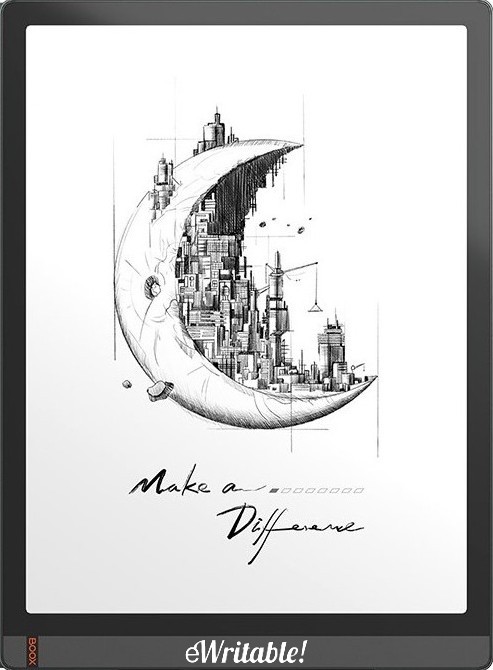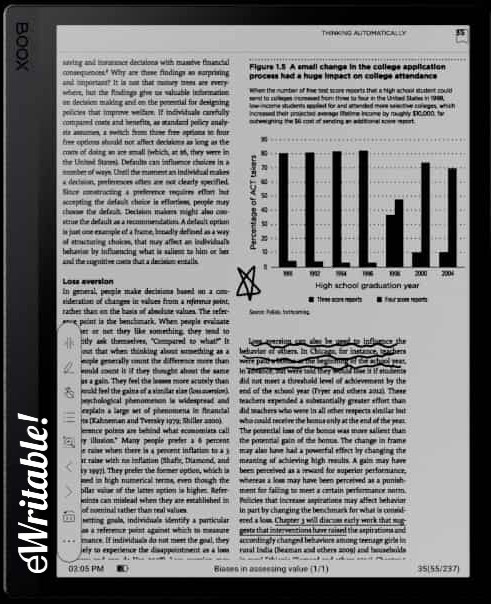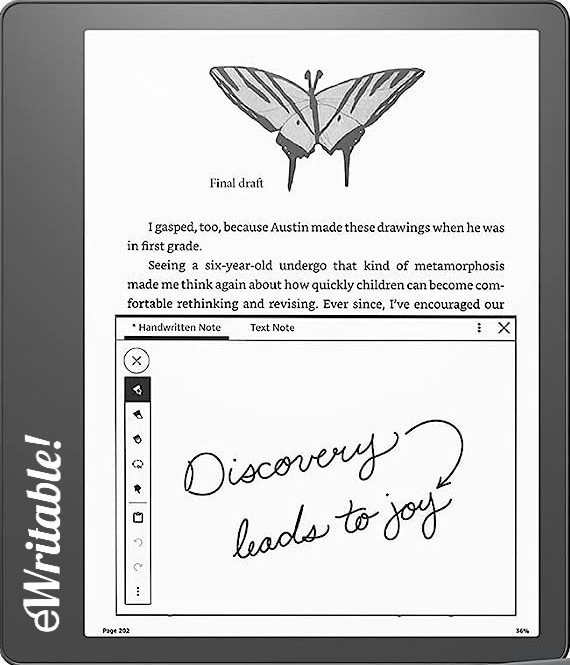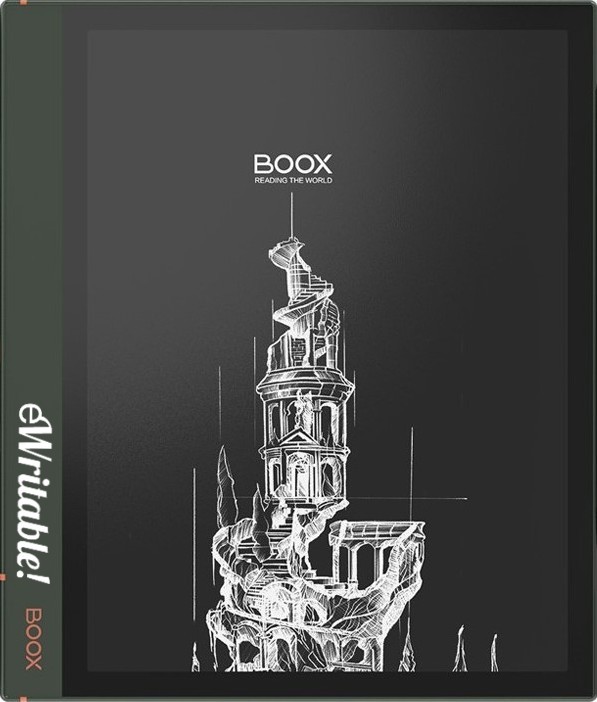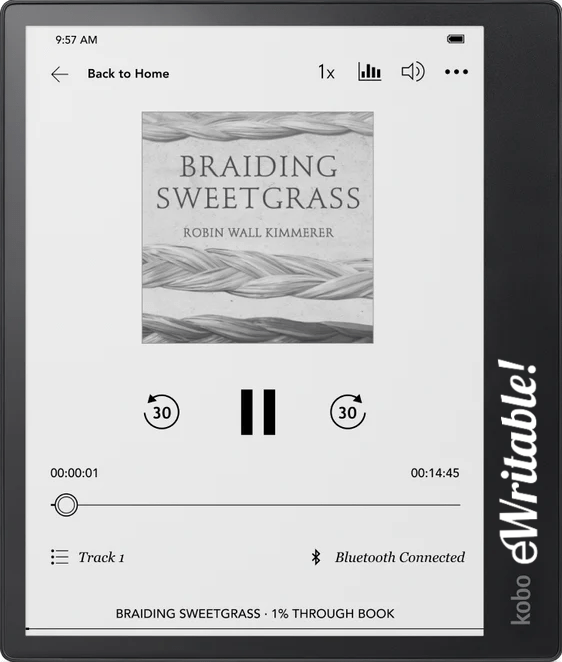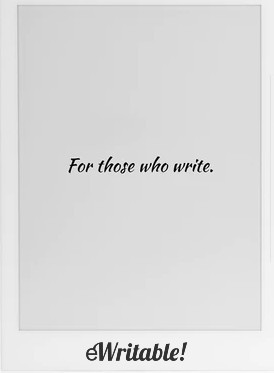Last updated: September 2023
Recently, I’ve seen a few e-ink tablet manufacturers promoting ‘Back to School’ offers on their products, and I thought this would be a good time to talk about which e-ink tablets I think are most suitable for students and academics.
Although this is my subjective opinion, it is grounded in my experience of having used many of the major e-ink tablets currently on the market for my own self-directed learning.
E-ink screens vs LCD/OLED screens
The primary advantage of e-ink screens over their LCD/OLED counterparts is that they are far more comfortable on the eyes, particularly over longer durations of screen viewing.
Whilst there is not yet enough empirical evidence to categorically claim that e-ink is better for your eyes, there are plenty of personal accounts from users that this seems to be the case.
This is because LCD/OLED technology uses a backlight to continuously emit blue light from the screen and into your eyes. In addition, the screen is constantly refreshing at very high rates.
In contrast, e-ink screens are reflective, which means that the ambient light around you is reflected off the screen and into your eyes. And once a page is loaded on an e-ink screen, it does not need to refresh again until the page changes. This makes text stable and static, and provides a more natural, paperlike experience.
Even e-ink devices that utilize a frontlight to illuminate the screen do not fire photons directly towards your face as LCD/OLED screens do. Instead a series of tiny LEDs are directed at the screen and the light is reflected.
Another advantage of the reflective nature of e-ink screens is that they can be viewed perfectly outside in direct sunlight.
In addition, e-ink screens typically have a much better battery life, lasting for days and sometimes even weeks without needing a recharge. This is because once a page has been drawn on the screen, it takes very little power to maintain it. On the other hand, LCD/OLED screens are constantly rewriting the screen (refreshing) and have to keep it lit up, which burns a lot of power.
However, e-ink screens are not yet at a stage where they can completely replace your desktop computer or laptop (although Boox have come pretty close with the Tab Ultra C).
For one thing, most e-ink tablets are monochrome so do not have the colour capabilities of LCD/OLED. And the small number of e-ink tablets that do support colour look quite faded and washed out – they do not have the range or vibrancy of colour that is provided by an LCD/OLED screen.
Whilst the low refresh rate of e-ink screens result in stable comfortable pages and low power consumption, it also makes them less than ideal for any apps that require a lot of movement, such as watching videos or playing games.
Also, many e-ink tablets run their own bespoke operating system, which limits what can be done with the device – they do not have the flexibility of installing third-party apps that is possible with Windows or Linux devices.
Some e-ink tablets do run the Android operating system, which means apps can be installed from the Google Play Store, however most third-party apps have been designed with LCD/OLED screens in mind and so may not have been optimised for e-ink screens.
For these reasons, I would not recommend getting an e-ink tablet as a replacement for your current computer. Instead, an e-ink tablet should be regarded as an additional tool to make certain tasks easier, just like you might have previously used textbooks and a notepad in addition to your laptop/desktop.
What do students typically need from e-ink tablet?
Of course, everyone’s use case will be different, but I thought I’d kick off this post with a rundown of some of the things that a student or academic might need from their e-ink tablet.
Firstly, studying and academic work requires a lot of reading.
This includes textbooks and research papers that are usually provided in PDF format, although some reading materials may also be available in other formats such as EPUB or KFX (Amazon Kindle format).
One of the main selling points of an e-ink tablet is the ability to make handwritten notes, annotations and highlights whilst you are reading. This can help to reinforce your understanding of the materials as well as maintain a summary of the important points and concepts for later reference.
In addition to making annotations directly within a document, academics will want to maintain several digital notebooks for recording and storing information, structuring their papers and playing around with their ideas.
The ease by which documents and notes can be transferred between an e-ink tablet and other devices is also an important consideration.
In my mind, these are the core functions of an e-ink tablet for a student or academic because these are the things that an e-ink tablet can do better than a regular computer. Although functionalities like email, web browsing, and word processing can be useful on an e-ink device, we will usually find it easier to use our laptop or mobile phone for these tasks. And some things, such as video conferencing (video lectures) are not possible at all with an e-ink tablet because they do not typically have front-facing cameras (the newer line of Bigme tablets, including the Inknote Color+ do have this feature, but it is not the greatest quality camera).
Now, with those preliminaries out of the way, let’s get down to business.
Here are the tablets that I think are best suited for students and academics.
My Top Choice: The Boox Tab X
Pros
- Large 13.3" screen
- Great hardware specs
- Very versatile
- Sophisticated native reading & note-taking apps
- Handwriting search/conversion
- Google Play Store
- Frontlight
- Onboard GPU & Boox Super Refresh Tech
- Audio (speakers and microphone)
Cons
- Expensive
- Steeper learning curve
- Larger footprint
- Stylus does not magnetically stick to the tablet
- GPU/Super Refresh uses more power
Where to buy?
Boox Euro Shop, Boox Shop, Reseller (CA), Amazon BE, Amazon DE, Amazon PL, Amazon UK, Amazon US, eBay AU, eBay CA, eBay DE, eBay ES, eBay FR, eBay IE, eBay IT, eBay UK, eBay US,The most powerful and versatile 13.3" (A4-sized) tablet on the market.
There are several reasons why I have made the Boox Tab X my top choice for students, but perhaps the most important factor is that it has a large 13.3″ screen.
The A4-sized screen makes it ideal for reading PDF files which often have a fixed layout that has been designed to be printed on an A4 sheet of paper. Whilst it is certainly possible to read PDFs on a smaller 10.3″ (A5-sized) screen, the experience is so much more comfortable on 13.3″ because everything is clear and the correct size. Sometimes on a 10.3″ screen you have to zoom in to see the figures or text clearly or play about with the layout settings.
Another thing I like about the Tab X is that it has a split-screen mode, whereby I can have a document open on the left side and a notebook open on the right side, which means I can write notes as I read.
Boox’s native reading app (Neoreader) is one of the best readers on the market. It can open a wide variety of file formats and has lots of configuration options. The native note-taking app is also very comprehensive with several different brush types and tools to make straight lines and shapes, as well as handwriting search and handwriting-to-text conversion.
The Tab X has a top hardware spec with an octa-core processor, 6Gb RAM and 128Gb storage. It also has a dedicated GPU, which combined with Boox’s Super Refresh technology makes it possible to perform additional tasks like web browsing comfortably. There is also a frontlight, speakers for listening to audio and a microphone for recording voice notes (which can be embedded into notebooks).
In addition, the Tab X runs the Android operating system, so additional apps from the Google Play Store can be installed on it. This includes other reading software, such as the Kindle or Kobo apps. It also integrates with all of the major cloud storage providers and has an option to automatically export your notebooks on your cloud drive in PDF format upon exit. For me, this is a killer feature because it means I always have access to my notebooks from my phone (or any other device) if I don’t have my tablet with me.
The main drawback of the Tab X is the cost – it is the most expensive e-ink tablet on the market. In addition, the software does look a bit unpolished in places and customer support can be somewhat hit-and-miss – personally, I’ve never had an issue but I’ve read several accounts of Boox customers that had hardware issues with their device and had to jump through several hoops and spend additional funds to get it returned/replaced.
For some, another drawback is the physical size of the Tab X, which may be too large to fit inside smaller bags.
Overall, if your course will require you read a lot of PDF files, I cannot recommend the Tab X highly enough – that extra screen real estate really does make a massive difference. However, if your reading materials are not PDF-based (for example, if textbooks are available from Kindle Store or in EPUB format) then it will be difficult to justify the cost of the Tab X and you should look at some of the smaller and more affordable e-ink tablets below.
Second Place: The Boox Tab Ultra & Tab Ultra C
Pros
- Great hardware specs
- Very versatile
- Sophisticated native reading & note-taking apps
- Handwriting search/conversion
- Google Play Store
- Frontlight
- Optional keyboard attachment
- Onboard GPU & Boox Super Refresh Tech
- Audio (speakers and microphone)
- 16MP rear-facing camera
- MicroSD card slot
Cons
- Expensive
- Steeper learning curve
- Some chassis design flaws
- Heavy
- Writing feels a little 'slippy'
- GPU/Super Refresh uses more power
Where to buy?
Boox Euro Shop, Boox Shop, Amazon BE, Amazon FR, Amazon IT, Amazon PL, Amazon UK, eBay AU, eBay CA, eBay DE, eBay ES, eBay FR, eBay IE, eBay IT, eBay UK, eBay US,A powerful and versatile e-ink tablet that is as close as you can get to a regular tablet/laptop.
The Boox Tab Ultra (monochrome) and Tab Ultra C (colour) are the e-ink tablets that are closest in comparison to an Android-based LCD/OLED tablet or laptop.
To get the most from this device, you also need to get the keyboard folio (sold separately on Amazon). This mechanical keyboard combined with Boox’s Super Refresh technology greatly expands the applications you can carry out on your e-ink tablet. For example, typed input makes it comfortable to type up your coursework and papers using a word processor.
Although the 10.3″ screen is smaller than the Tab X, it shares many of the same advantages, including solid hardware specs, frontlight, speakers, microphone, decent native reading and note-taking apps, split-screen mode, and access to the Google Play Store.
There is also a rear-facing camera and a MicroSD Card slot that are not present on the Tab X.
The Tab Ultra series also shares many of the drawbacks of the Tab X. It is quite expensive (although more affordable than the Tab X) and customer service may not meet your expectations (although it is generally good from my own personal experience).
Unfortunately, the Tab Ultra series with the keyword folio is very heavy and whilst it is okay to use at a desk or table, it is not the sort of tablet that is comfortable to carry around or hold one-handed for long periods. In addition, there is an annoying design flaw whereby the camera juts out a few millimetres from the rear panel, so that the tablet does not lay flat (although this is not an issue when a folio cover is used with it).
Whilst it is possible to connect a Bluetooth keyboard to many e-ink tablets, it is really only the Tab Ultra series that provides a dedicated keyboard folio and a comfortable typing experience (note: the reMarkable 2 also has a dedicated keyboard, however, it has several other drawbacks as a companion for students which I will discuss below).
Overall, the Tab Ultra series is a flexible multifunctional device that offers a very good reading and note-taking experience as well as the ability to type up your notes in a Word Processor.
Third Place: The Kindle Scribe
Pros
- Fantastic writing/sketching feel
- Frontlight
- Solid & robust
- Great reading software
- Handwritten sticky notes
- Backed by a major corporation
Cons
- Limited note-taking app
- Clunky file transfer/conversion process
- Uncomfortable to hold for longer periods
- Location of power button
- Templates are notebook-wide
Where to buy?
Amazon AU, Amazon CA, Amazon DE, Amazon ES, Amazon FR, Amazon IT, Amazon UK, Amazon US, eBay AU, eBay CA, eBay DE, eBay ES, eBay FR, eBay IE, eBay IT, eBay UK, eBay US,The Amazon Kindle Scribe is a great e-reading device but the note-taking app lacks many features that are standard on competitor's tablets.
The Kindle Scribe is much more affordable than the aforementioned e-ink tablets, however, this does come with a few concessions.
The native note-taking app is far less developed than Boox’s offering, with far fewer tools and configuration options. Even navigation around a notebook can be a bit clunky. However, Amazon have introduced several updates to the Scribe since its launch almost a year ago and it is gradually catching up with the competition.
However, the tactile writing experience of the Scribe is, in my opinion, better than anything in the Boox Tab range – it just feels nicer and more natural.
Amazon’s Kindle brand was one of the pioneers in e-ink and e-reading technologies and so they have had plenty of time to develop their reading app over the last two decades. The reading app is very good and has some great features that are not present in any other e-reader, including X-Ray (additional information about entities within an ebook). There’s also dictionary support and several useful configuration options as well as direct access to the largest e-book store in the world.
As well as the option to highlight text within an ebook, there is also an option to make text-based or handwritten sticky notes for recording your thoughts and ideas as you are reading. These are shown as a small icon within the text that can be accessed with a tap. A summary of all your highlights and sticky notes can be accessed and exported by a button at the top of the screen. Although you can access highlights and text sticky notes from other Kindle devices and the Kindle app, you cannot yet access handwritten sticky notes from any device other than your Scribe.
PDFs can be written on directly but only if they are transferred to the Scribe via email or the SendtoKindle app – PDFs that are sideloaded via USB cable cannot be written on.
The Kindle Scribe has moderate hardware specs that are usually good enough for most tasks. It also has a frontlight but audio capabilities are limited to connecting headphones via Bluetooth (there are no built-in speakers or microphone).
Another plus point for the Scribe is its simplicity. It is very easy to start using, primarily because it does not have the wealth of features of other e-ink devices. It is designed mainly for reading and has some note-taking capabilities but cannot do much else.
Overall, if you will primarily be using your e-ink tablet for reading-related tasks and will be exporting your reading notes to your computer (where you will be doing the bulk of your academic work) the Kindle Scribe is a very good option.
However, if you plan on taking reams of study notes, you will quickly find that the lack of organisational features in the note-taking app makes locating the information you’re looking for very difficult. For basic note-taking, such as todo lists and jotting down ideas, the Scribe is absolutely fine but for more complex note-taking, another device might be better.
Fourth Place: Boox Note Air 2 Plus
Pros
- Great hardware specs
- Very versatile
- Sophisticated native reading & note-taking apps
- Pleasant writing feel
- Handwriting search/conversion
- Google Play Store
- Frontlight
- Audio (speakers and microphone)
Cons
- Expensive
- Steeper learning curve
- Variable performance of Android apps
Where to buy?
Boox Euro Shop, Boox Shop, Amazon BE, Amazon DE, Amazon FR, Amazon PL, Amazon UK, eBay AU, eBay CA, eBay DE, eBay ES, eBay FR, eBay IE, eBay IT, eBay UK, eBay US,The Boox Note Air2+ has a solid hardware spec, with some awesome native apps and the option to extend functionality by installing apps from the Google Play Store.
In fourth place, we’re back to Boox again with the Note Air 2 Plus.
This is an older (and consequently cheaper) e-ink tablet than the newer Tab range but it is still a thoroughly decent device.
It shares many of the features of the Tab Ultra, including good hardware specs, a 10.3″ screen, frontlight, speakers, microphone, and the Android operating system with access to the Google Play Store.
However, it does not have a dedicated GPU or Super Refresh, so applications that require a lot of movement/screen refreshes (such as scrolling down a web page) are not as comfortable to use. The Note Air doesn’t have the Tab Ultra’s camera, keyboard folio, or MicroSD card slot either.
The tactile writing experience on the Note Air is a lot nicer than that of the Tab Ultra – it is more matte and grainy compared to the glossy and slightly slippy nature of the Tab range.
Again, customer support with Boox can be variable, so that can be a potential drawback.
Overall, if you like the look of the Boox software, but your budget does not quite stretch to Tab Ultra or Tab X, then the Note Air 2 Plus is a good compromise.
Fifth Place Kobo Elipsa 2E
Pros
- Lightweight
- Great e-reader
- Read DRM-protected ebooks (via ADE)
- Eco-friendly
- Innovative advanced notebooks
- Frontlight
- Good handwriting recognition
- Backed by a major corporation
Cons
- Sub-par writing experience
- Easily damaged
- Not very versatile
- Stylus requires charging
- Cannot export highlights/annotations
- Feels a bit 'clunky'
Where to buy?
Rakuten, Amazon AU, Amazon BE, Amazon CA, Amazon DE, Amazon ES, Amazon FR, Amazon IT, Amazon NL, Amazon PL, Amazon UK, Amazon US, eBay AU, eBay CA, eBay DE, eBay ES, eBay FR, eBay IE, eBay IT, eBay UK, eBay US,The Kobo Elipsa 2E is a lightweight 10.3" e-reader with some innovative note-taking features but the tactile writing experience is lacking, and the whole ecosystem feels a bit 'clunky'.
Personally, I’ve had issues relating to the durability of the Kobo Elipsa 2E and the customer support, however, it is the only e-ink tablet on this list that natively supports DRM-protected EPUBs and PDFs using Adobe DIgital Editions (ADE), so I felt I had to include it in case the reader’s textbooks are only available in this format.
In addition, Kobo has native support for Libby/Overdrive, which is useful if you will be borrowing digital textbooks from a library app.
Note: Out of the other devices featured in this list, Boox tablets are the only devices other than Kobo that can access ebooks through Overdrive (by installing Libby).
Reading on the Kobo Elipsa 2E is very good and the native note-taking app has some features that are not available on other devices. For example, you can draw a freehand shape and then double-tap it to straighten the edges. You can also do this with lines and arrows. In addition, if you double-tap a handwritten equation, the Elipsa will convert it into a properly formatted text-based equation with the proper symbols and even solve it for you. These are features that may be useful for STEM students.
The tactile writing experience is very poor in my opinion and I really don’t like writing on it – it’s not even possible to change the pen because it uses a different technology to the standard Wacom EMR stylus technology.
Overall, because of my own experience, I cannot in good conscience recommend the Elipsa, however I can still appreciate that it may have some features that will be useful to some students and it is priced very reasonably.
Sixth Place: Supernote A5 X
Pros
- Fantastic substitute for a paper notebook
- Ceramic stylus tips that never need replacing
- Lovely writing feel
- Quick and easy navigation
- Well-structured notebooks
- Best handwriting search
- Excellent after-sales service
- Nice range of additional tools (Email / Calendar / Word Doc editor / Kindle etc.)
Cons
- Steeper learning curve
- Notebooks not easily viewable on other devices when using third-party clouds
- Partner app requires more work
- No frontlight
- No auto-synchronisation
Where to buy?
Ratta Supernote, Supernote EU (not UK), Supernote Outlet, eBay AU, eBay CA, eBay DE, eBay ES, eBay FR, eBay IE, eBay IT, eBay UK, eBay US,The Supernote A5 X (and smaller A6 X) are perhaps the best digital replacements for paper-based notebooks for those that love to write.
It’s no secret that I am a massive fan of the Supernote and it is one of the e-ink tablets that I use on an almost daily basis.
The writing experience feels luxurious (although not like pen-on-paper) and the native note-taking app is amazing and my favourite for making very organised and structured notes. The handwriting search is also the best I have used.
However, I had to rank it lower in my best tablets for students list because although the native reading app is okay, it is not as good as the offerings by Boox or Kindle – and reading is something that students and academics will be doing a LOT of!
The process for highlighting text involves drawing square brackets […] around text and sometimes I have found it difficult to get them in exactly the right place and sometimes it hasn’t worked at all. This can be frustrating at times, particularly as the process that other devices use (a long press followed by a drag) is so much easier. However, Supernote have recently released a software update that allows highlighting with the highlighter pen.
There are also less e-reader configuration options than can be found on other tablets.
The Supernote does not have a frontlight either. Although this does mean that the writing experience is improved, it also means that you need to use it in a well-lit environment. This often hits me if I am engrossed in an evening reading session and when the sun goes down I have to interrupt my reading to turn on the light. On other e-ink tablets, I can light up the screen without leaving my seat.
Having written that last paragraph, I’m painfully aware that it makes me sound lazy but that is truly how I feel!
Another plus point for the Supernote is that Ratta, the company behind the tablet, truly value their customers and genuinely listen to feedback and act upon it. They are the only manufacturer to have published a roadmap of how they plan to improve their software and are quick to resolve any hardware issues that their customers experience.
Overall, if you intend to write very comprehensive notes, which require a lot of organisation and structure, the Supernote is the best e-ink to go for. Things like title/heading tagging to create a table of contents, linking between pages and documents, keyword tagging, and handwriting search make notebook navigation so much easier.
Whilst the reading app is far from terrible, I personally prefer reading books on the other aforementioned e-ink tablets.
Notable omissions
Although smaller 7.8″ e-ink tablets are more portable and affordable, I have not included any in this list because I feel that for academic work a minimum of a 10.3″ screen is required. An A6-sized screen, whilst great for reading fiction, is not so good for reading academic documents, particularly PDFs, in my opinion.
The reMarkable 2 is one of the most popular e-ink tablets on the market and whilst it has fairly good note-taking capabilities, the native reading app is not really up to scratch. There are very few configuration options, highlights/annotations cannot be exported and it only supports two file formats; PDF and EPUB. It also struggles to open larger ebooks, particularly textbooks with several diagrams. It is good for a personal journal but not really a good choice for academic work.
How to choose an e-ink tablet for your studies
The method I would recommend for choosing an e-ink tablet for your studies is to first make a list of the textbooks and other reading materials that you will need for your course, the formats that they are available in and where you will get them from.
If your reading materials are freely available and not protected by DRM, any of the above devices will suffice but Boox or Kindle will provide the best experience.
If your reading materials will be bought from Kindle, consider the Scribe or Boox (Supernote also supports the Kindle app).
If your reading materials will be DRM-protected with ADE, consider Kobo and, possibly, Boox (plus a third-party app).
If you are going to be reading a lot of PDFs, seriously consider the Tab X.
If note-taking will be your primary use, consider Boox or Supernote.
If you think you will want to install additional applications from the Google Play Store, a Boox device will be your best choice (the Supernote does have the Kindle app, a basic email client, a basic word processor, and a calendar that syncs with Google or Outlook in addition to the core features, but nothing else)
If you want to do word processing on your e-ink tablet (e.g. type up your coursework) then the Boox Tab Ultra or Tab Ultra C are your best option
All the e-ink tablets in the list have a frontlight, except for the Supernote.
For a full list of e-ink tablets, check out my comparison table here.
Summary
And that concludes my thoughts about the best e-ink tablets for students and academics.
As stated in the introduction, these are my own subjective opinions and I’m sure there will be people that disagree with me.
All are welcome to publish their own thoughts and experiences in the comment box below.
And, if you will be starting a new course or going back to school in September, I wish you the very best of luck with your studies 🙂
About the author
Dan Dutton is passionate about E-ink writing tablets, which bring together the pleasure of writing on paper with the power of digital technology. When he bought his first tablet, he realised that there wasn't a lot of unbiased information available for people that were considering buying an E-ink tablet, and so he built eWritable.