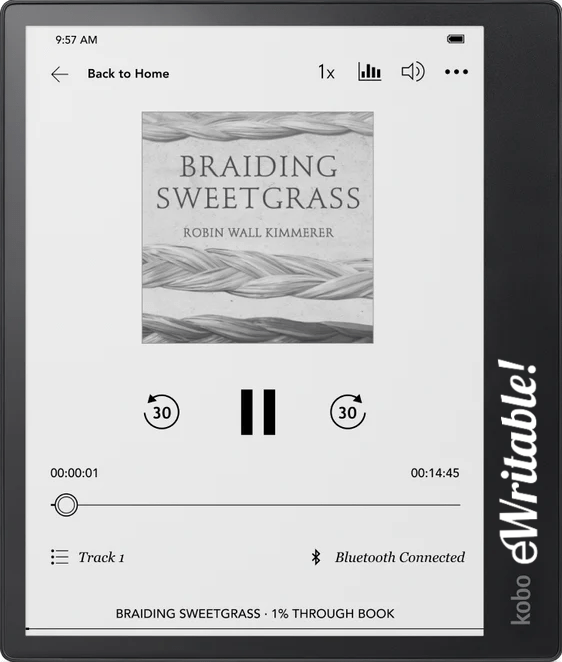Pros
- Lightweight
- Great e-reader
- Read DRM-protected ebooks (via ADE)
- Eco-friendly
- Innovative advanced notebooks
- Frontlight
- Good handwriting recognition
- Backed by a major corporation
Cons
- Sub-par writing experience
- Easily damaged
- Not very versatile
- Stylus requires charging
- Cannot export highlights/annotations
- Feels a bit 'clunky'
Where to buy?
Rakuten, Amazon AU, Amazon BE, Amazon CA, Amazon DE, Amazon ES, Amazon FR, Amazon IT, Amazon NL, Amazon PL, Amazon UK, Amazon US, eBay AU, eBay CA, eBay DE, eBay ES, eBay FR, eBay IE, eBay IT, eBay UK, eBay US,The Kobo Elipsa 2E is a lightweight 10.3" e-reader with some innovative note-taking features but the tactile writing experience is lacking, and the whole ecosystem feels a bit 'clunky'.
In this article, I will be reviewing the Kobo Elipsa 2E e-ink tablet. My review is split into seven categories; Design & Build, Hardware, Note-taking, Reading, Organisation, Versatility, and Customer Service.
Design & Build
The Kobo Elipsa 2E is the second generation of Rakuten Kobo’s Elipsa product line of 10.3″ E-ink writing tablets.


It is made primarily of plastic, which makes it light in weight when compared to other similarly-sized tablets. And those that are eco-conscious will appreciate that the exterior is made from over 85% recycled plastics (which includes 10% ocean-bound plastics) – in fact, this is true for all Kobo devices that have an ‘E‘ in the product name. Rakuten also offset 100% of the carbon emissions related to direct deliveries of their e-readers.
The screen is flush with the bezels, and the left-side bezel is wider, which means when you hold it, your hand does not obscure the screen. Note that the screen supports auto-orientation, so you can rotate it 180-degrees and have the wider bezel on the right if you prefer to hold the device with your right hand.
The Elipsa 2E has a length of 193mm and a width of 227mm. At its thickest point (on the wider-bezel side), it is 7.5mm, however it tapers slightly towards the other side. This wedge-shaped design has the advantage that most of the weight is distributed around the area where you will be holding the device, making it very comfortable to hold for extended periods.

The thinner side has two rubber feet on the base, which compensates for the gradient and allows the tablet to lie parallel to the surface it is on. Another advantage of this design is that there is a small gap between the tablet and the surface on the thinner side, which makes it easy to pick up – other tablets that lie flush with the surface can sometimes be a bit troublesome to get a grip of.
The rear panel is textured which also adds to the attentive and practical ergonomics of the Elipsa 2E.
The USB-C port, and power button are located on the left edge of the tablet (towards the top of the tablet). A gripe I have with the Kindle Scribe is that the power button is located at around the midpoint of the left edge, which means I sometimes inadvertently bump the tablet into sleep mode whilst holding it. With the Elipsa’s button being located higher up, I have not had this issue.
Although the device is primarily plastic, it does have some magnets along the top edge, which allows the stylus to be attached.
All in all, the Kobo Elipsa 2E has a thoughtful design that is lightweight and more eco-conscious than other e-ink writing tablets.
UPDATE: The day after I wrote this review the screen broke on my Kobo Elipsa 2E and sadly was not covered by warranty initially (although I did finally get a working replacement after some frustrating correspondence with Kobo support)
Hardware
In terms of hardware, there’s a 2GHz CPU, which is a step up from the processor used on the original Elipsa and 1Gb of RAM. This is just about adequate for the tasks that this device is designed for (reading ebooks and taking notes).
There’s 32Gb of storage capacity, which is plenty of space for the average user.
The screen is 10.3″ and uses E-ink’s monochrome Carta technology. The resolution is 1404×1872, with a pixel density of 227PPI. There’s nothing amazing here, but it’s enough to do the job.
There’s a g-sensor (for auto-orientation), WiFi, Bluetooth (for connecting headphones/speakers), and a frontlight (with warmth controls).



Unlike the vast majority of e-ink writing tablets that use a Wacom EMR layer/stylus for writing, the Kobo has developed its own proprietary technology for the Kobo Stylus 2. This means that if you do not like the stylus that is shipped with the Elipsa, you don’t really have any other options – it also means that the Kobo Stylus 2 will not work on other e-ink tablets.
If Kobo had in some way improved upon the design or functionality of the stylus, this would not be an issue. Unfortunately, the Kobo Stylus 2 is, in my opinion, a downgrade from the pre-existing Wacom technology.

For starters, Wacom styluses do not need a separate power source – they write using magnets in the shaft – but the Kobo Stylus uses an integrated lithium battery which requires charging via a USB-C port.
Unlike the fine nibs used in many Wacom Styluses, the tip of the Kobo Stylus is cone-shaped, making it look much more like a crayon than a pen. Granted, they may be more durable, however the inclusion of spare tips in the Elipsa’s box suggests that they wear down and need to be replaced.
On a positive note, there’s a highlighter button on the shaft of the Kobo Stylus and an eraser on top, which are nice additions. It also feels nicely balanced and has a pretty good weight and grip. I do tend to inadvertently activate the button on the shaft but I have this issue with all styluses that have a button in a similar location and is more a “me” issue than a “stylus” issue.
I’m quite baffled why Kobo decided to invest in their own pen technology that, for me, is inferior to what is already available and being used by all their main competitors. The Kobo Stylus 2 doesn’t even have a better writing experience than the alternatives…but I’ll come back to this in the note-taking section below.
Overall, the best way to describe the Kobo’s hardware is that it is adequate. However, the stylus is a definite downgrade when compared to the competition.
Note-taking
I’ve already bitched a fair bit about the Crayola-inspired Kobo Stylus 2 and I’m afraid that I’m going to have to continue this theme as I talk about the writing experience on the Kobo Elipsa 2E.
Firstly, the cone-shaped nib has a tip that is slightly wider than that of other styluses, which (for me) makes mark-making feel less accurate than it does on other e-ink writing tablets. The distance between the stylus touching the screen and where the mark is made is also slightly off-putting – the distance isn’t massive but neither is it imperceptible.

In addition, there appears to be a very slight latency between the stylus touching the screen and the mark appearing. Again, it is very small, but it is noticeable.
Another annoyance is that when you write or sketch something, the strokes have slightly jagged edges. Then, if you pause for a moment, there is a very noticeable screen refresh as the Kobo software seems to activate an anti-aliasing process to smooth out the lines.
Finally, there have been quite a few occasions where the stylus calibration has screwed up and I am able to make marks on the screen without touching it (e.g. by hovering the stylus a couple of millimetres above the screen). Putting the Elipsa into sleep mode and then waking it up again seems to resolve this.
All these little things combined make the writing experience on the Elipsa 2E inferior to other e-ink writing tablets. However, I do accept that this may not be an issue for people that are using the Elipsa 2E as their first e-ink writing tablet and do not have anything to compare it to. Writing on the Elipsa is not terrible, but from my perspective of having tested several e-ink tablets, the writing experience on other devices is far better (see my Top 5 for recommendations).
Moving onto the native note-taking app, there are two choices for notebooks; basic and advanced.
Basic notebooks are a free-form canvas with 20 templates to choose from, including lines, squares, dots and todo list.
There are five brush types to choose from (ballpoint, fountain, calligraphy, brush and highlighter), and each have five preset thicknesses and five shades of grey to choose from. The fountain pen, calligraphy pen, and brush support pressure sensitivity (but have no tilt sensitivity).

There’s an eraser that can be set to remove either an area or strokes and undo/redo buttons.
The lasso tool can be used to select an area of handwriting and move it around the page – there are no options to cut, copy, resize, or rotate the selection which has become a standard functionality with many other e-ink tablets, however, you can convert a selection of handwriting to text.
Brightness and frontlight temperature settings are accessible from the toolbar. Auto-rotation works but only when rotating 180 degrees – basic notebooks can not be viewed as landscape.
There is also a really good search feature, which scans the handwriting in your notebook for the words that you are looking for. I’ve found Kobo’s implementation of handwriting search to be very accurate and very useful for finding keywords in handwritten text. However, it can get quite slow when searching through larger notebooks.
One frustration that I have with the layout of basic notebooks is that the toolbar and progress bar are quite large and layered over the canvas, which means when the toolbar is open, about a fifth of the writing area is obscured. The toolbar can be collapsed but it does mean that you find yourself collapsing the toolbar (to access the canvas) and expanding it again (to access the tools) very regularly.

One of the unique note-taking features of Kobo devices is Advanced Notebooks, and I think they are really very cool.
Rather than having a free-form canvas, advanced notebooks have a single-page infinite vertical scroll which is comprised of a ‘stack’ of different writing blocks. For anyone familiar with the Gutenberg Editor in WordPress, it follows a similar sort of structure with different types of blocks piled one on top of the other.

The background of the canvas is lined, and you can write on it with the stylus but when you double-tap your writing it will be converted to a block of typed text – and this process is really fast and very accurate.


There are also several stroke-gestures you can use to manipulate your handwriting and text. For example, you can scribble on a word to remove it, underline a word to make it a heading or sub-heading, add spaces between words by drawing a line between them, and format text as numbers/bullets. It is well worth reading the manual to check out these features.
In addition to text blocks, you can also create drawing/freeform blocks, which are essentially a boxed blank canvas (like the basic notebook) which can be written/sketched on freely. I’m not sure what the difference is between a drawing and a freeform block other than the former has a blank background and the latter has squares.

The diagram blocks allow you to create diagrams and flowcharts with ease. For example, if you draw a freehand circle and double-tap it, it will convert to a regular circle. The same is true with other shapes, such as squares and triangles. If you double-tap an arrow you have drawn, it will straighten it up for you. And you can double-tap handwriting as well to convert it to text.


The Maths Equation block is another neat feature. Here, you can write out a maths equation, double-tap it and it will convert it to correctly formatted mathematical syntax. I’ve tried this with some pretty complicated calculus equations and the conversion has been successful every time. What’s more, it also gives you the answer to the equation!




These different blocks can be moved around as required, and can also be duplicated (copy/paste).
All the brush types from Basic Notebooks are available, except the highlighter pen; however, you can draw a box around text to highlight (another example of the stroke gestures). And, unlike Basic Notebooks, Advanced Notebooks can be used in landscape mode.
I think the Advanced Notebooks are pretty awesome, particularly the diagramming and maths equations blocks, which I believe is a unique innovation by Kobo.
Reading
Kobo are one of the biggest e-reader manufacturers in the world and so you would expect the reading experience to be top-notch – on this front, the Elipsa 2E did not disappoint.
The Kobo reading software can open a wide range of ebook and document formats, including EPUB, EPUB3, FlePub, PDF, MOBI, TXT, HTML, RTF, CBZ, and CBR files. You can also access DRM-enabled ebooks purchased from other suppliers because Kobo has integrated support for Adobe Digital Editions (ADE).
There’s dictionary support and words can also be looked up on Wikipedia and the Internet. The text in ebooks and documents is also searchable.
There are options for changing the font (including size and weight) as well as adjusting the line spacing, margins and justification. There’s also a pinch-to-zoom feature, however, the refresh rate is quite slow so the delay makes it fiddly to set the right configuration.

Bookmarking is supported, but it’s not immediately obvious how to do this – you add a bookmark by tapping the top-right-hand corner of the page to effectively ‘dogear’ it. Both portrait and landscape modes are supported for reading.

When you open the configuration menu (by tapping the top region of the screen), your reading progress is shown at the bottom. There’s also a button to access the table of contents.
The Table of Contents window is also where you access a summary of your annotations for the book. This includes any passages that you have highlighted (including any typed notes that you have attached to the highlight) as well as all the pages on which you have made hand-written notes.

One thing that surprised me about Kobo is that there is no way to export the highlights you make within an ebook. Well…not by default, anyway. You can manually edit a config file on the Kobo via a USB connection to a computer but this is a very clunky way to provide this functionality. I would argue that this option should be enabled by default, or at the very least, have an option to turn it on/off in the settings.
The Elipsa allows you to embed hand-written notes in several file formats, including ebooks downloaded from the Kobo Store. Effectively, this means that you can write notes anywhere on your ebooks as you read. This is different to most other e-ink tablet manufacturers (including the Kindle Scribe) that only support handwritten ‘sticky-notes’ within ebooks.
The reason for this is that it is quite complicated to implement. Many ebooks are in a text-based format, which means changing things like the margins and font-size cause the text to reflow. However, handwriting is saved onto a specific region of the screen and does not reflow, which means when the flow of the text changes, the handwriting does not reflow with it, resulting in it showing on a completely different page. Kobo has gotten around this by taking a screenshot of your handwritten text, so that when the layout changes, an annotation button is shown on the left and right margins to indicate that there is a handwritten note present. It’s quite a smart way to provide this functionality.



PDF files use the same fixed format/layout as handwriting, which makes them ideal for making handwritten notes but does mean that there are fewer configuration options. Something I did notice when writing on PDF files with the Elipsa 2E is that after exiting and reopening the file, the handwritten annotations were a bit jagged like the anti-aliasing had been removed.
Although you get direct access to the Kobo Store from the Elipsa 2E, I found that the choice of books and pricing was not quite as good as Amazon’s Kindle Store. Similarly, I wasn’t too impressed with Kobo Plus (however, in my opinion, Kindle Unlimited is not much better). Admittedly, this could simply be a matter of taste – perhaps I am just not Kobo’s target market.
Organisation
The Kobo Elipsa 2E runs the Kobo operating system, which is deeply ingrained into the Kobo ecosystem. The Home Screen shows the books you are reading and some recommendations, and along the bottom there are links to; My Library, My Notebooks, Discover (the Kobo Store), and More (Settings & Integrations).

A neat feature of Kobo devices is that when you have opened up multiple ebooks/notebooks, there is a pull-down menu at the top of the screen that allows you to quickly flick between your three most recently opened items – a bit like the Supernote’s quick access bar (but Supernote’s implementation is far better).
Notebooks on the Kobo Elipsa 2E are organised in hierarchical folders and subfolders, which can be sorted by title, type and how recently they were accessed. Basic notebooks can be difficult to navigate around because there is no page overview, simply a progress bar at the bottom. This means that pages cannot be inserted into or moved around a notebook – however, the handwriting search feature does make navigation slightly less of an issue.
Basic notebooks can be exported in PDF, PNG, and JPG formats, whilst Advanced notebooks can be exported in either DOCX, TEXT or HTML format. They can be exported to another device, such as a computer, via USB cable, or over WiFI to Dropbox/Google Drive. Backups of notebooks are automatically synced to the Kobo Cloud and can be viewed when logged into My Kobo through the web browser, however, they cannot be exported or downloaded from here.
Another point to note is that notebooks can only be viewed on other Kobo devices that have stylus support (e.g. the original Elipsa or the Sage). This means that you cannot access your notebooks from Kobo e-readers or the Kobo Android/iOS apps.
Documents and ebooks can be imported into the Kobo Elipsa by sideloading them over USB or syncing with Dropbox/Google Drive. Note that files transferred to the Elipsa this way will not be synced with Kobo Cloud or be accessible from other devices – however, books bought from the Kobo Store are accessible from all Kobo devices (including the Android/iOS apps).
Versatility
Beyond the core capabilities of reading and note-taking, the Elipsa 2E has a few additional functionalities that I will briefly cover in this section.
There is native integration with the Pocket app. This is an app that can be used to save web articles to read on your other devices at a later date. Unfortunately, you cannot use the stylus to annotate Pocket articles.
Kobo also supports Overdrive, which is a book-loaning service used by many libraries. Unfortunately, my library does not use Overdrive so I was unable to test out this facility.
As mentioned earlier, Kobo supports accessing DRM-enabled ebooks that use Adobe Digital Editions). There is also support for Dropbox and Google Drive integration.
In the Beta Features section, you can enable large-print mode, activate My Words (which maintains a list of words you’ve looked up in the dictionary to help build vocabulary), and play a selection of games.

There is also a native web browser that is in Beta Mode. It doesn’t work all that great, and is very clunky, however, at least it renders the page okay, which is more than can be said for the Kindle Scribe.
Customer Service
I’ve used Kobo’s customer service a few times and found them to be friendly and responsive over both the chat app and telephone. However, the role of the first line of support seems to be to simply cut and paste stock answers. This should be fine for most queries, but if something is a bit more involved or requires a more customized response, it can be very difficult to get an answer or escalate the issue to the next line of support.
I may have just been unlucky, but my own experience with Kobo’s customer support was not a good one.
As a company, Kobo seems to be branding itself as more environmentally friendly than its competitors, which is evidenced by initiatives such as its ‘E’ range of products that use recycled plastics, reducing/offsetting its carbon footprint and providing free recycling for older devices. This may be an important factor for some tablet buyers.
Verdict
The Kobo Elipsa 2E is one of the best 10″ e-readers in its class. It is lightweight (for its size) and with most of its weight distributed to one side, it is comfortable to hold. It has a great reading app that supports several file formats (including DRM files), as well as handwritten annotation.
Although Kobo’s Advanced Notebooks have some innovative features that I think are fantastic, the overall writing experience in notebooks is not so good. Why Kobo developed a stylus that needs charging when an unpowered Wacom stylus is so much better is a mystery to me. And the tip is too wide and looks like a crayon. The toolbar and progress bar frequently get in the way when writing and the toolset and page organisation are not very comprehensive. Compared to Supernote, reMarkable, Kindle Scribe, and Boox, the writing experience is inferior.
Kobo’s commitment to sustainability is admirable. They are a big corporation, so there is peace of mind that they will fulfil their obligations to their 30-day guarantee and 2-year warranty without issue.
Integrations with Dropbox, Pocket and Overdrive are nice, but will only appeal to those that will use these features.
And, from my own personal experience of the screen breaking, I feel that the Elipsa is perhaps not as robust as other e-ink tablets.
Overall, I feel that the Kobo Elipsa 2E will really only appeal to those that are already heavily invested in the Kobo ecosystem or are likely to use one of its unique features on a regular basis. Another market segment might be those that are looking for an A5-sized e-reader, with the writing capabilities being a bonus rather than a necessity.
For those that are looking for their first writing tablet, I think there are much better products on the market. The Supernote A5X is better than the Kobo for writing (although not as good for reading and it doesn’t have a frontlight). Boox devices, such as the Tab Ultra, Tab X, and Note Air2 Plus have both good reading and writing capabilities (and you can install the Kobo and Kindle apps), however, they are quite expensive. The Kindle Scribe is also a very good reader and although the native writing software is not as developed as Kobo, the tactile writing experience is much more pleasurable.
So, in summary, as nice as the Kobo Elipsa 2E is as a reading device, unfortunately, I don’t feel that it is quite ready to compete with existing e-ink writing tablets.
CLICK HERE TO BUY THE KOBO ELIPSA 2E (goes to the Rakuten Store)
About the author
Dan Dutton is passionate about E-ink writing tablets, which bring together the pleasure of writing on paper with the power of digital technology. When he bought his first tablet, he realised that there wasn't a lot of unbiased information available for people that were considering buying an E-ink tablet, and so he built eWritable.