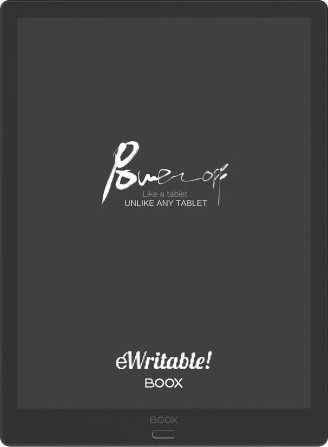Pros
- Large 13.3" screen
- Great hardware specs
- Very versatile
- Sophisticated native reading & note-taking apps
- Handwriting search/conversion
- Google Play Store
- Frontlight
- Audio (speakers and microphone)
Cons
- Expensive
- Limited availability
- Steeper learning curve
- Writing feels a little 'slippy'
- Larger footprint
- Stylus does not magnetically stick to the tablet
The Onyx Boox Max Lumi 2 has a large screen, frontlight and the ability to expand its capabilities with apps from the Google Play Store. But this comes at a cost, with this device being one of the most expensive e-ink tablets on the market. Boox have now ceased production of this model and replaced it with the Tab X
Last Updated: Sept 2023

The Onyx Boox Max Lumi 2 is currently one the most expensive e-ink tablets on the market but does the device justify the high price tag?
In this review, I will take a detailed look at the hardware, software, design, and features of the Max Lumi 2 to see if it is worth the investment.
EDIT Sept 2023: Since writing this review, Boox have replaced the Max Lumi 2 with the newer Tab X, which effectively means that Max Lumi 2 is no longer being manufactured and is difficult to get ahold of.
It is still a very capable e-ink tablet and one of the few that have a large 13.3″ screen. However, the Tab X is better in so many ways that unless you can find an amazing deal on the Max Lumi 2, I would recommend the former.
Decent hardware specs and features
For an E-ink tablet, the Max Lumi 2 has very good hardware specs.
It has an octa-core processor with 6Gb RAM, as well as a large Mobius Carta E-ink screen (1650 x 2200, 207dpi) and a massive 128Gb of storage space.
However, unlike buying a PC or laptop, the CPU, GPU, and RAM are not really something that you would bother too much about when buying an E-ink tablet. These devices generally have the right hardware to perform their core functions, and anything more may sound nice but is really just overkill. E-ink tablets do not require the power that a gaming PC might, and the average buyer can assume that the hardware will be fit-for-purpose without looking too deeply into it.
Oodles of storage space
With 128Gb of internal storage, the Boox Max Lumi 2 boasts more storage space than any of its competitors (now, two years later, other Boox tablets and some Bigme tablets have 128Gb but no more). However, although having plenty of space for your files can give you some peace of mind that you won’t run out, you should ask yourself if, realistically, you are ever going to need that much capacity.
The average user will not get anywhere near to using 128Gb, even after many years of use, particularly as most documents will be pulled from the cloud. Perhaps, if you have a lot of big PDFs with lots of high-definition pictures or diagrams, the massive amount of space will be useful, but most people probably won’t use 1/8th of the storage capacity.
Large e-ink screen

The main reason for the high cost of the Max Lumi 2 is the 13.3″ (A4-sized) screen. By comparison, most E-ink tablets use a smaller 10.3″ (A5-sized) screen.
EDIT Sept 2023: Currently, Boox and Fujitsu are the only manufacturers of e-ink tablets with 13.3″ screens. A list of A4-Sized tablets can found here.
Due to higher manufacturing costs and the lower market availability of larger-screened tablets, you essentially pay a premium for this device.
However, a larger screen means that you have almost twice the amount of writing space on each page, and for me, this was the deal breaker. I like to have a large canvas to write, doodle and draw, without worrying about conserving space by writing smaller. It also means that I can fit far more information on a single page.
Of course, there are drawbacks to having a larger screen; the tablet is bigger, heavier and less portable. It is not something you can hold for extended periods, for example, whilst reading a book. It soon becomes heavy and cumbersome, so if reading is your primary requirement, I would suggest one of the smaller 7.8“ devices instead. But, because I primarily use the device at my desk alongside my laptop, this was not an issue for me.
Included software
Along with the screen size, it was the software that most attracted me to the Onyx Boox line of E-ink tablets.
Most other manufacturers use a restricted operating system, meaning you can only use apps that have been pre-approved by them. In contrast, Boox devices come installed with a full version of Android, which means (with a little configuration) you can connect to the Google Play Store and install any app you like.
However, just because it is possible to install any app, that doesn’t mean that you should or that every app is guaranteed to work. But it does give you options and potential that is not available with many other E-ink tablets.
The Google Play Store is not pre-installed because E-ink tablets do not meet the minimum technical specifications. Primarily, this is because of the screen’s refresh rate, which is much lower on E-ink devices than on devices with LCD screens. Consequently, many apps are designed to be used on LCD screens and so have not been optimised for use on an E-ink display. Therefore, there may be a noticeable performance issue when using some apps on your Boox.
I’ve tested out several apps that I regularly use, and some work well on the Boox, whilst others are not so good. Audible works well, as does Google Drive. But there is a noticeable latency when trying to write in Google Keep Notes. The Boox, however, has many configuration options, and you can change things like the refresh rate on a per-application basis.
So, be prepared to play about with the settings until you get them working the way you want…and sometimes, you just have to admit defeat and accept that your app just isn’t going to work on you E-ink screen.
‘Notes’ – the Boox native note-taking app
Notes is the main note-taking app on Boox devices.
It is primarily a blank canvas with a toolbars at the top and left-hand side.

The top toolbar has buttons for:
- Changing your pen/pencil/brush/eraser
- Flicking between pages
- Flicking between notebooks
The left toolbar has several buttons, including:
- Layers
- Line and shape drawing
- Lasso (to copy and resize text)
- AI (to convert handwriting to text)
- Insert (audio recordings, images, attachments etc.)
I primarily use the Notes app for simply writing notes with the stylus, and the Boox performs this function very well. Occasionally, I’ll use some of the other tools and having these available makes my note-taking several times more powerful. For example, if I’m running out of space, I can lasso-select some of my existing text and resize it to make it smaller to fit more onto the page. Or, the in-built microphone means that I can attach voice recordings to my notes, which is sometimes a more convenient way to express what I am thinking.

Although this is a great note-taking app, for some people, the sheer volume of options may be overwhelming and I would recommend allotting some time to play around with it and see what it can do. It is very powerful and feature-rich but may take a little longer to learn than the apps on other devices.
Neo Reader – the Boox native reading and annotation app
NeoReader is the primary e-reader that is pre-installed on Boox devices and it supports many file formats, including PDF and ePub. What’s more, with NeoReader, you can annotate your documents as your read through them.

Kindle books are not supported natively; however, because Onyx Boox devices can connect to the Google Play Store, you can download the Kindle app for this purpose. Sadly, however, you cannot annotate from within the Kindle app, but Boox does provide a split-screen feature, which means you can have the Kindle book open on one side and a note-taking app on the other.
Some of the Max Lumi 2’s best features
In this section, I will be looking at the features of the Boox Max Lumi 2.
Warm and cold frontlight
When I first began looking into E-ink tablets, I was quite surprised to find that not all devices have a light to facilitate reading/writing in dark or dimly-lit environments. Further research revealed that this is often a deliberate choice (such as with the Supernote A5X and reMarkable 2) because the frontlight layer on the screen creates a noticeable gap between where your pen touches the screen and where the mark is made – sort of like your writing is appearing under a piece of glass.
The Max Lumi 2 has a frontlight that can be adjusted to your own particular preferences. Both warm light (red) and cold light (blue) can be adjusted separately. The light emits a soft glow that gently raises the screen’s illumination, making it comfortable to view in areas of low light and even total darkness.
There is a discernible gap (and I admit that writing on tablets without a frontlight does feel more natural and paper-like) but the writing experience on the Max Lumi 2 is not terrible (and I would go as far to say it is actually slightly more pleasant than writing on newer Boox tablets, such as the Tab Ultra).
Full-fat android
As explored previously, Boox tablets use the full version of Android, which means that devices can be extended to use a wide range of apps from the Google Play Store. In comparison, other manufacturers use a restricted or ‘locked-down’ version of Android (or other Linux-based operating systems), which means that users are limited to using only the apps that are provided or endorsed by the provider.
This means that Boox devices are far more flexible and versatile than the competition; however, there is a steeper learning curve to get the most out of them, and you should be prepared for some degree of testing and ‘trial and error’ to get your Boox to integrate into your existing workflows. The ability to install any app also has the drawback that although an app can be installed on an E-ink tablet, that doesn’t necessarily mean that it will work properly.
Fingerprint reader?
The Onyx Boox Max Lumi 2 is advertised as having a fingerprint scanner built into the button on the bottom bezel; however, I could not find the setting to enable it and so was unable to test it.
EDIT Sept 2023: The setting for the fingerprint scanner was definitely missing from the control panel, but this was resolved with a firmware update. The fingerprint scanner does work really well but occasionally required my PIN number to unlock it. As I am not all that security-conscious about my handwritten notes, I eventually just disabled it.
Connectivity with Bluetooth and WiFi
Pretty much all E-ink tablets these days have WiFi connectivity. In addition, the Max Lumi 2 has Bluetooth connectivity. Both worked for me without an issue.
Audio features (speakers and microphone)
The Max Lumi 2 has dual rear speakers for playing audiobooks and music and also reading documents and ebooks via Google’s Speech Services. There is no physical headphone jack, but you can connect Bluetooth headphones to the device. A basic audio player comes pre-installed.

I’ve listened to Audible books on my Boox, via a pair of Bluetooth headphones, and the sound quality is decent.
In addition, there is a built-in microphone, which is uncommon on E-ink tablets. This provides additional functionality to record voice notes in your notebooks.
Is the Max Boox Lumi 2 stylish?
I want to be totally honest here and say that the Onyx Boox Max Lumi 2 is not the most beautiful E-ink tablet on the market – if you’re looking for a device that has a bit more style and charm, check out the smaller Supernote or reMarkable tablets.
But, the Max Lumi is not ugly either. Words that I would use to describe its aesthetics include ‘decent‘, ‘functional‘ and ‘unassuming‘.
It is the sort of device that will appeal to technicians and engineers rather than marketers or executives. It feels robust and durable and it looks ‘good enough‘ but doesn’t have any design elements that make you say ‘wow!’ Like most Boox devices, functionality takes precedence over sparkle and shine.
Having said that, there are a couple of things that I would change.
Firstly, the button on the bottom bezel has been somewhat of an annoyance to me. When I am writing near the bottom of the page, sometimes my palm inadvertently presses the button and takes me back to the home page.

Another minor gripe is that the USB-C charging port is located at the bottom of the device, which means that the charging cable is pointing towards me. Not a massive issue, but it would feel more natural to have the port at the top of the device to keep the cable out of the way as much as possible.
EDIT Sept 2023: This is not a unique issue to the Max Lumi – almost all e-ink tablets have the USB charging port at the bottom of the device (and a few are on the side). This was my first e-ink tablet review and I hadn’t had much experience with the alternatives at this point!
Apart from these small issues, the design of the Max Lumi 2 is decent.
What about the Stylus?

The Onyx Boox stylus is built on Wacom technology, so it does not require batteries and never needs to be recharged. Over time, the tips/nibs will wear down and need to be replaced, but they typically last for several months – I only bought replacement tips after six months of use, and that was only because the nib got caught on my bag and fell out!
The use of the popular Wacom technology means that any other Wacom stylus will work with the Boox, so if you don’t like the feel of it, you can easily change it.
The Boox stylus is very basic. There are no buttons, and you can’t turn it upside-down and use it as an eraser like you can with other models. It is ridged to make it easy to grip and has one flat side, which prevents it from rolling too far.
It is ever-so-slightly thicker than a standard BIC pen and felt a bit uncomfortable to me at first, but I soon got used to it.
One of the disadvantages of the Max Lumi 2 compared to other models is that the stylus does not magnetically snap to the tablet, so I’m guessing that could increase the likelihood of the stylus getting lost. Fortunately for me, I bought the Boox flip case with my device, which has a loop for stylus storage, but I imagine I’d have lost my stylus several times by now if I didn’t have somewhere to keep it safe.
My Final Verdict
I have to say that I am absolutely smitten with my Onyx Boox Max Lumi 2.
I use it daily, and sometimes I wonder how I ever managed without it. There’s something very liberating and therapeutic about being able to get thoughts and ideas out of your head and onto paper, without being exposed to light from LCD screens that can strain your eyes.
As a replacement for a paper notepad, it is excellent because of the large screen size, decent stylus and Notes app. As an e-reader, it is very good; however, because of its size and weight, it is not all that portable and becomes cumbersome to hold and carry. But if you will mainly use it at your desk or on your lap, as I do, it works really well.
The design of both the tablet and the stylus is simple and functional, and both do their jobs brilliantly; however, there are more glamorous devices on the market.
It has some of the best hardware specs and lots of features that aren’t available on all E-ink devices, such as Bluetooth, fingerprint scanner, speakers, microphone and adjustable frontlight.
The open Android operating system means that there is a lot more potential for the Boox to fit in with your existing workflows and preferences than other devices on the market – but you may need to spend some time tinkering with it to get it working the way you want.
Overall, the Onyx Boox Max Lumi 2 would suit someone that wants a large screen, the best specs and lots of features to play around with. Somebody that doesn’t mind taking a look under the hood and messing around with configuration settings to get the absolute most out of their device. I’m thinking engineers, technicians, coders or just people who like gadgets.
That’s not to say that you need an honours degree to use it. Out of the box, the basic note-taking and e-reading functionalities are simple enough for anyone to use.
I highly recommend the Onyx Boox Max Lumi 2.
UPDATE Sept 2023: Since writing this review, I’ve had the opportunity to test several e-ink tablets and have now replaced my Max Lumi 2. Don’t get me wrong – I still think it is a great tablet and I still use it from time-to-time but other tablets (particularly the Tab X) have rendered it pretty much obsolete to me! Click here to see my current list of Top 5 E-Ink tablets.
About the author
Dan Dutton is passionate about E-ink writing tablets, which bring together the pleasure of writing on paper with the power of digital technology. When he bought his first tablet, he realised that there wasn't a lot of unbiased information available for people that were considering buying an E-ink tablet, and so he built eWritable.