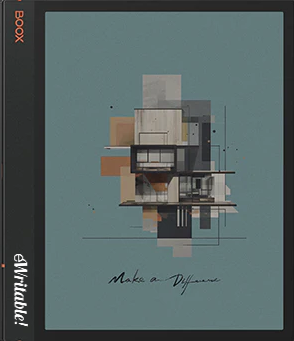Pros
- Colour screen
- High screen resolution/density
- Great hardware specs
- Very versatile
- Sophisticated native reading & note-taking apps
- Scratchy writing feel
- Handwriting search/conversion
- Google Play Store
- Frontlight
- Onboard GPU & Boox Super Refresh Tech
- Audio (speakers and microphone)
- MicroSD card slot
Cons
- Steeper learning curve
- GPU/Super Refresh uses more power
- Screen is darker than monochrome e-ink tablets
- Some ghosting when the screen changes
- Lots of options can lead to less focused work
Where to buy?
Boox Euro Shop, Boox Shop, Reseller (CA), Amazon BE, Amazon DE, Amazon ES, Amazon FR, Amazon IT, Amazon NL, Amazon PL, Amazon UK, Amazon US, eBay AU, eBay CA, eBay DE, eBay ES, eBay FR, eBay IE, eBay IT, eBay UK, eBay US,Top-of-the-range hardware and software combined with a pleasurable writing experience makes the Note Air3 C one of the most versatile and capable e-ink tablets on the market.
My Note Air3C has arrived and you can read about my unboxing and first impressions here.
This is my full review of the Boox Note Air3 C e-ink tablet.
I’ve taken a slightly different approach with this review, which concentrates on the tablet itself rather than the firmware. This is because all tablets from the same manufacturer have pretty much the same software installed on them, which led to frequently repeating myself. Software will only be referenced when it is pertinent to a point I am making about the tablet, or is unique to this particular model. I have began writing standalone articles relating to the software provided by different manufacturers, which I will reference in due course.
Design & Build
The design of the Note Air3 C (NA3C) is almost identical to its predecessor, the monochromatic Note Air2 Plus.


It has the same 5.8″ thickness but a few millimetres have been shaved off the height and width (slightly thinner bezels) and it is about 15g lighter. Like the Note Air2 Plus, the NA3C feels robust enough to withstand general use and the odd accidentally slip out of the hand. And the chassis remains an aluminium build, with smooth edges/corners, a wider left-bezel, the power button on the top edge and the USB-C socket on the right edge.
However, the location of the USB-C port does mean that you can’t close the official magnetic cover whilst charging, and there is the danger that if you try (heavy-handedly) you could inadvertently damage the USB cable or port. I assume this was the same with the Note Air2 Plus, which has the USB port in the same place, however, I never actually bought the official cover for it, so I never had cause to notice this issue before.

The official magnetic cover
The official magnetic cover itself has both good points and bad points.
It feels pretty nice to handle, but as I noted in my unboxing, it does tend to pick up greasy fingermarks fairly easily. It feels robust enough to protect the tablet from physical damage with the edges being slightly wider than the tablet itself and padding on both front and rear but it also feels a little flimsy, and I’m not yet convinced that it will stand the test of time – I will come back to update this part of the review after using it for a prolonged period.
The cover’s feeling of flimsiness may just be a by-product of the various folds in the case that give it great versatility. As well as lying flat, the cover can also be configured to:
- Position the tablet vertically at a 120-degree angle
- Position the tablet horizontally at a 120 degree angle
- Position the tablet horizontally at a 12 degree angle
- Position the tablet vertically and perpendicular to the surface (I don’t think this an official use case)






I really liked having all these options, particularly the 120-degree vertical angle whilst using a Bluetooth keyboard. However, the 12-degree horizontal didn’t feel very stable and felt like a case of someone discovering this option post-production rather than it being part of the original design. Although it is possible that I folded it incorrectly, but I did copy the picture on Boox’s product launch video.
But of course, this array of viewing angle combinations will put more wear-and-tear on the cover.
The NA3C snaps into the case magnetically, providing a firm join and snug fit that is unlikely to become unattached with general use (however a rigorous shake will dislodge it). This is mitigated slightly by the flap that folds over the right hand edge (where the stylus also snaps magnetically to the tablet) making both the stylus and tablet very secure.
However, this flap is something that I’ve never really liked about newer Boox cases. Whilst I acknowledge that it has a supremely practical purpose, when the cover is open it just seems to stick out and not belong anywhere. It’s true that it does fold back and snap magnetically to the rear of the case, which is fine when used with the configurations listed above. But when laying flat on the table, tucking the flap behind causes the tablet to become uneven and wobble when you put pressure on the screen with your finger or the stylus.


The official stylus
The Pen Plus that is included with the NA3C is the same stylus that Boox has been shipping with non-premium products for years. It is pretty decent and does its job well but there’s no wow-factor to it. Their premium stylus, the Pen2 Pro is pretty much the same but has an eraser on the top of the shaft. Whilst the hardware eraser has always been a handy way to erase handwriting without switching tools in the note-taking app, with the latest software update, Boox have introduced a cool new way to erase which could make the integrated eraser obsolete (see below).

Summary
So, to summarise, the NA3C uses pretty much the same design as the Note Air2 Plus, with some small improvements (slightly smaller and lighter). The original design was really good , anyway, so no major issues here, other than the location of the USB port which means the cover has to be open whilst charging.
The cover itself is very versatile, allowing a range of comfortable viewing positions and protection for the tablet. It feels sturdy enough, although durability over the long-term remains to be seen, and it does seem to attract fingerprints. The flap slightly irritates me (but that might just be me!) and the enclosed stylus is perfectly adequate.
Overall, I really do like the design.
Hardware
The Note Air3 C is one of the most powerful e-ink tablets on the market, sporting a 2.4GHz processor, integrated graphics processor (with Boox Super Refresh tech), 4Gb of RAM and 64Gb of storage.
In addition, it has a frontlight (with warmlight settings), speakers, microphone, G-sensor, wi-fi, Bluetooth, fingerprint scanner, and MicroSD card slot. With the exception of the Boox Tab Ultra C Pro, and perhaps the Bigme Inknote Color+, it doesn’t get much better in terms of hardware capabilities.
Battery power
Perhaps the drawback of all this power is that the battery will drain more quickly than more focussed note-taking e-ink tablets like the Supernote A5X or reMArkable 2. The battery is only 3700mAh and I got a little over a day’s use out of it before it needed a recharge.
This was a 9-hour day using the NA3C on-and-off for several tasks, including reading, note-taking and web browsing. It started with 100% charge and went down to less than 10% by the end of the day. I had the frontlight on around two-thirds intensity (the most comfortable visual experience for me).
Therefore, I would say that on average, you really need to be charging the NA3C on a daily basis and won’t get the several days/weeks that you may have become accustomed to with other e-ink tablets.
The screen
The screen uses Kaleido 3 technology, which is basically a filter array film that is placed over a monochrome Carta screen that enables colours to be displayed.
I felt that both colour and monochrome looked really good on the NA3C, but of course e-ink colour is not yet advanced enough to compete with LCD/OLED screens, so don’t expect the same kind of vibrancy and resolution. Colours look pale and pastel-like, a bit like newspaper-quality, rather than magazine quality. And without the frontlight turned on, the screen is quite dark, which results in poor contrast. With the frontlight turned on, the background becomes much white and the contrast improves dramatically but, of course, this drains more power.

Despite these drawbacks, having a usable colour e-ink display is a really nice experience and has many practical uses. Personally, being able to see colour images and diagrams in my textbooks was much better than the monochrome images I was accustomed to, particularly when viewing colour-coded charts. Similarly, browsing the web in full technicolor is a rather more enjoyable experience than black-and-white. Whilst viewing photos (and video) is nowhere near the sort of quality that you would expect from your LCD phone or laptop, having some level of colour is still preferable to the monochromatic experience. And, being able to take notes in colour opens up a lot more possibilities for your notebooks.

Like the Note Air2 Plus, the NA3C has a paperlike film installed over the surface of the screen, which makes the writing experience feel scratchier, mimicking the tactile feel of pencil on paper. This texture, along with the auditory feedback makes writing on the NA3C very pleasurable and satisfying – something that has been lost on Boox’s Tab Ultra range, which has a smoother, glossier feel to it.
In addition to the paper-like feel, there is almost no perceivable latency when writing, and writing marks appear almost exactly where the stylus touches the screen. There is a very small gap (as if you are writing slightly below the surface of the screen) but it really isn’t all that noticeable.
All Boox tablets are shipped with a decent frontlight (with warmlight settings for a softer red tone) and the NA3C is no different. However, whilst monochrome tablets could be used perfectly fine without the frontlight turned on if there was adequate ambient lighting, the newer breed of Kaleido 3 tablets really do need the frontlight to be turned on pretty much all the time for a comfortable reading/writing experience. As stated earlier, this is because of the darker shading on the screen.
Fortunately, the controls for blue and red red light intensities make it possible to configure the frontlight to your own specific needs.
The only issue I noticed with the frontlight is that when the brightness increases, there is a faint band of shadow along the left edge of the screen. I only noticed this when reading – on the homescreen and when note-taking, it is sort of hidden by the toolbars – and its not prominent enough to cause any real discomfort or irritation but it is, nevertheless, there.

GPU & Super Refresh
The onboard graphics processor along with Boox’s proprietary Super Refresh technology (BSR) makes it possible to use a wider variety of apps with an e-ink screen than is possible on other Android e-ink tablets.
Traditionally, e-ink was designed for viewing things that are relatively static, such as ebooks. Therefore, screen refresh rates have typically been low because the page of a book doesn’t really change until you flick to the next page. Although this was great for reading, any application that required movement on the screen (such as scrolling down a web page) would suffer from flickering and ghosting leading to an uncomfortable (and often unusable) experience.
BSR means that you can configure the refresh rate for different applications to make the experience both usable and comfortable. Boox have been using this technology on their e-ink tablets for around 12 months and it works really well, although it does require some fiddling around with the settings for each application. However, do bear in mind that although it greatly widens the net of Android apps that work with e-ink, there are still some apps where performance can be variable.

Keyboard
I hooked up a Bluetooth keyboard to the NA3C and it worked pretty much flawlessly. It particularly worked well in combination with using the magnetic cover to stand the NA3C up vertically. Latency was very low and Boox supports several keyboard input types, including my own native UK layout. I was even able to comfortably type up a blog post using this configuration.

As a sidenote, having decent keyboard support on the NA3C makes the recently released (and more expensive) Boox Tab Ultra C Pro even more redundant in my humble opinion. One of the selling points of this device is the optional keyboard folio but now that I’ve confirmed that the NA3C can do pretty much the same thing, I’m wondering who the Tab Ultra C Pro is really for. True, there are further difference which I go into more detail about here, but personally, I can see very few use cases where these extra features would justify the additional cost – perhaps I’ll change my mind when I’ve used the Tab Ultra C Pro first-hand.
Other hardware
For the security-conscious, the NA3C has a biometric fingerprint integrated into the power button. This works just as expected.
There are twin speakers positioned on the top and bottom of the left edge. Of course, they’re not the best speakers in the world but they’re perfectly usable and have the sort of quality that you would expect from this type of device.
Similarly, you wouldn’t want to be recording a podcast with the in-built microphone (which resides on the top edge of the tablet) but it’s perfectly adequate for recording voice notes.
The g-sensor means that when you rotate the tablet, the screen auto-orientates between portrait and landscape mode.
And the MicroSD card slot is positioned on the left edge, just below the USB-C port. Boox also provides the pin tool to open the tray.
Summary
In summary, the hardware specs and features of the NA3C are generally excellent, however, this power also contributes to the battery running down a lot quicker than other e-ink tablets and so it needs to be recharged daily (depending on usage).
The screen looks and feels great but is limited by current colour e-ink technology – if you want the benefits of colour, you also have to accept that the colours will not be as vivid as LCD and that the inherent darkness of the screen means that you need to keep the frontlight on almost constantly.
Ghosting does still sometimes occur but BSR means that you have the possibility of reducing or even eliminating it through software settings. Additional hardware features such as the microphone, speakers, and fingerprint sensor make the tablet very versatile.
Overall, the hardware of the NA3C makes it one of the most capable e-ink tablets on the market.
Software
As with all Boox tablets, the installed software is very, very good.
Operating system
Boox tablets have been using Android 11 for several years, but the two newest devices (the NA3C and Tab Ultra C Pro) are shipped with Android 12. The casual user probably won’t notice a great deal of difference, however, there are some improvements to privacy, security, performance, and features plus newer apps are more likely to work.
The NA3C uses Boox’s proprietary desktop theme, which means that the homescreen has a sidebar down the left-hand side with buttons for Library, Store, Notes, Storage, Apps, and Settings. It’s perfectly usable but not all that customizable and does not support widgets like the homescreen/launcher software installed on the Tab Ultra series. Personally, it’s not all that big of a deal to me but may be to others.
Because it runs Android, there is a lot of choice with regards to what apps you can use. Pretty much any app from the Google Play Store can be installed. I installed and used GMail, Google Chrome, Tachiyomi, Kindle, and a few others and they all worked perfectly fine. However, please be aware that some third-party apps do not play nicely with an e-ink screen, particularly other writing and drawing apps, which can be very frustrating to use.
Native note-taking app
I go into the features of Boox’s native note-taking app here, however, the NA3C is shipped with the latest firmware (version 3.5), that has some very neat enhancements which I want to discuss.
Note that this firmware is likely to be rolled out to older Boox tablets in due course, so the software itself may not be a good enough reason to get a newer tablet.
Boox has released a set of AI-powered note-taking tools under their umbrella term of “Smart Scribe”.
The SmartScribe feature that I like the most is the ability to erase handwriting by scribbling it out. Now, this may seem like a minor thing to some people but it actually saves me a great deal of time. Previously, if I made a mistake, I would have to click on a button on the toolbar to switch between the pen tool and the eraser tool, erase my mistake, then go back to the toolbar to switch back to the pen tool. Even when I used a stylus with an eraser at the end, I would have to turn the stylus upside-down, erase and then flip it back over. Now, I simply have to scribble over my mistake and the software instantly erases it with very little hand movement or manual dexterity needed. I’ve found that this process helps to keep my mind focused on what I am writing rather than how I am writing, which helps ideas flow straight from my brain and onto the paper.
The only comparable feature that I know of is that of Supernote, which allows you to place two fingers of your non-writing hand onto the canvas and then circle some handwriting to erase it. Whilst Boox’s scribbling out method does feel more natural, it does have the drawback that some small marks on the paper (such as dots on the top of an ‘i’) can be a bit tricky to erase with a scribble.
Another useful feature of SmartScribe, which also supports the natural flow of note-taking is the intelligent selection tool. If you draw a circle (or other shape) around a block of handwriting, it will automatically lasso-select it, again without having to manually change tools. Then you can move, resize, copy etc. the selection as required. The only drawback is that sometimes you actually want to draw a shape around some handwriting (e.g. circling it to make it more prominent) but simply tapping the Undo button reverts back to the freehand shape rather than a selection.
Next, is the ability to draw straight lines and shapes. If you draw a freehand line and then hold the stylus on the screen for a second, the software will automatically straighten it. Similarly, if you draw a freehand circle, rectangle, triangle etc. and hold the stylus on the screen after completion, it turns into a properly formed shape.
Shapes and other enclosed areas can also be coloured-in with the new fill tool.

The only issue I had with the Boox’s note-taking app is that it would often flick between pages whilst I was writing. This seemed to be caused by my palm moving across the screen and it being registered as a swipe. Unfortunately, I couldn’t find any setting to improve the palm rejection without completely turning off the ability to swipe between pages.
Despite this irritation, I now feel that Boox’s native note-taking app is the best on the market – it was great before but now it is in a totally different league! Note-taking apps from other e-ink tablet manufacturers do have certain features that perform better than Boox (e.g. Supernote has better handwriting search), but as a fully comprehensive note-taking solution, Boox is at the top of the pile.
Reading
Boox’s native e-reading app is called NeoReader, and this is also one of the best on the market. There are just so many options to configure the way that you read your books and documents that I can’t cover them all here (although I’m partway through an article discussing this so check back soon).
It’s better than Supernote’s reader, and streets ahead of the poor offering that reMarkable offer in terms of reading. It even does some things better than Kindle and Kobo, which have historically been the gold standard of e-reading. It can’t open DRM-Protected ebooks, however, you can install the Kindle and Kobo apps (and other e-reading apps) from the Google Play Store to get around this.
With the new firmware, it is now also possible to highlight text by underlining it with the stylus or drawing a box around, which I’ve found exceedingly useful.
Summary
The native software pre-installed on the NA3C is fantastic, and with access to the Google Play Store, it has the versatility to be used for a wide variety of other applications as well.
The launcher/homescreen is not as configurable as you may expect from an Android device, and it does not support widgets, but as long as you’re okay with that, it’s perfectly usable.
Perhaps the only drawback is that with such a vast array of configuration options, it may be daunting (or even overwhelming) for those that just want to use the tablet for simple tasks, such as note-taking.
Final Verdict
Although I’ve found it very difficult to find any major faults with the NA3C, there has still been something niggling at the back of my mind that I couldn’t quite put my finger on.
The hardware specs are very high. Additional hardware features, such as the microphone and speakers make the tablet very flexible. On the whole, the screen is great, providing you understand the drawbacks of Kaleido 3 colour, and the tactile writing experience is also decent. And in terms of software, the NA3C has perhaps the best note-taking and reading apps available, along with the option to install additional Android apps and the ability to configure them to work properly with an e-ink screen, using BSR. Despite a few little niggles (primarily with the cover), it has a good-looking and great-feeling design and the stylus, although basic, is perfectly adequate.
Altogether it is probably the most capable and versatile e-ink tablet on the market today, and perhaps even better than Boox’s more expensive Tab Ultra C Pro because it is lighter, has a paper-like screen protector, and doesn’t have the silly bump on the rear panel for the camera housing.
And this is the first time in about nine months that I’ve seriously considered switching out my daily driver (the Supernote A5X) for a different e-ink tablet.
So, what’s holding me back?
It took me a while to figure out exactly why I was hesitant to switchover to the NA3C because from a technical standpoint, it is the clear winner in every single category. It was only when I went back and looked back at the reasons that I originally fell in love with e-ink products several years ago that I was able to pinpoint the issue.
Over the last 12-18 months, Boox products have advanced so far ahead of other e-ink manufacturers that many of the original benefits of e-ink over LCD have been left behind. The most obvious of these lost benefits is battery life. Having a digital notebook and e-reader that I only had to charge once a week was a massive boon for me. With the NA3C, daily charging is the new reality, and there is also the argument that regular recharging will reduce the life expectancy of the battery (which also means the life of the tablet because the battery cannot be replaced).
Although it is possible to use the NA3C without the frontlight, the screen is very dim, so you really need to keep the frontlight turned on for a comfortable experience, particularly if you are indoors. And although the frontlight does not emit the eye-tiring blue light that you get from LCD screens, for me it is still an artificial light source that makes me feel like I am using an electronic device.
This is further consolidated with the fact that I can get my access email, social media and the web from the NA3C. Of course, no one is making me use these apps and I am welcome to turn off notifications or uninstall them completely, but the fact that they are available does lead me to be easily distracted by them – perhaps this is just me.
This makes the overall impression that you get from using the NA3C (and all Boox tablets) is one of using a digital electronic device, whereas with the Supernote, reMarkable, and even the Kindle Scribe, the experience is more focused and perhaps even zen-like, but most of all, it feels analogue. The NA3C sort of makes me feel like I am missing out on the things that attracted me to e-ink in the first place.
Don’t get me wrong, I absolutely love the NA3C and I think I will definitely integrate it into my day-to-day life and work. I think that it will be an excellent study and research machine, that I can use to switch between books, notes, and the Internet. The split screen feature on Boox tablets means that I can have a book/website and a notepad open at the same time. And when hooked up to my Bluetooth keyboard, I can also use it for word processing. It’s versatility and power opens up so many possibilities to fit into my workflows.
But sometimes, less is more, and part of my day-to-day functioning simply involves unloading my thoughts, feelings, and ideas onto a canvas. And whilst this is possible with the NA3C it just does not feel natural because it has the aura of using a computer.
I hope I’ve been able to express my thoughts well enough to be understood (I found it quite difficult to put into words).
The NA3C is an amazing tablet and a testament to this is that I personally intend to start using it regularly. This is in contrast to most of the e-ink tablets I review which get packed away and only see daylight again when I want to check something specific to that model.
But, it’s not for everyone. If your interest in e-ink is primarily for note-taking and you’re looking for a way to get away from the distractions of your laptop and phone, then the NA3C is probably not for you.
About the author
Dan Dutton is passionate about E-ink writing tablets, which bring together the pleasure of writing on paper with the power of digital technology. When he bought his first tablet, he realised that there wasn't a lot of unbiased information available for people that were considering buying an E-ink tablet, and so he built eWritable.