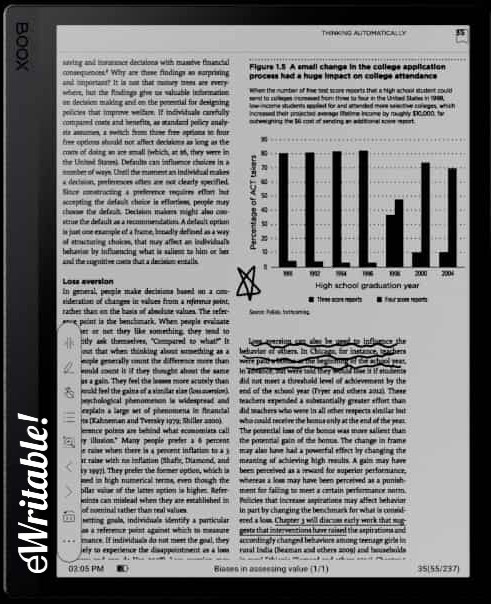Pros
- Great hardware specs
- Very versatile
- Sophisticated native reading & note-taking apps
- Handwriting search/conversion
- Google Play Store
- Frontlight
- Optional keyboard attachment
- Onboard GPU & Boox Super Refresh Tech
- Audio (speakers and microphone)
- 16MP rear-facing camera
- MicroSD card slot
Cons
- Expensive
- Steeper learning curve
- Some chassis design flaws
- Heavy
- Writing feels a little 'slippy'
- GPU/Super Refresh uses more power
Where to buy?
Boox Euro Shop, Boox Shop, Amazon BE, Amazon FR, Amazon IT, Amazon PL, Amazon UK, eBay AU, eBay CA, eBay DE, eBay ES, eBay FR, eBay IE, eBay IT, eBay UK, eBay US,A powerful and versatile e-ink tablet that is as close as you can get to a regular tablet/laptop.
Last updated: Sept 23
This is my full review of the Boox Tab Ultra e-ink tablet.
I’ve divided it into seven categories; Design & Build, Hardware, Note-taking, Reading, Organisation, Versatility, and Customer Service.
Design & Build
The Boox Tab Ultra is one of my favourite e-ink tablets, but I have to start out this review by disclosing a terrible design flaw. The rear-facing camera protrudes a couple of millimetres from the rear panel, which means that the tablet does not lay flat. Of course, this is not an issue when it is inserted into a folio/case but it is still important to mention.

Apart from this glaring issue, the Tab Ultra is well-built and robust. It has a glass screen with a metal chassis that attaches to the folio magnetically. The power button is located on the top left edge and the USB-C connector is on the bottom left edge.
The dual speakers and microphone are also located on the top and bottom edges respectively (which transpose to the left and right edges when the tablet is rotated to landscape mode). The left edge has a POGO connector which is used to connect the tablet to the keyboard folio – for me, the keyboard folio is not an optional extra but a necessary additional purchase to really get the most from this device. On the bottom edge, between the speaker and USB-C port is a MicroSD card slot.


Because the Tab Ultra has a high hardware spec (which I’ll talk more about in the next section), it is pretty thick (6.7mm) and heavy (480g). For this reason, it’s not as portable as some other e-ink tablets and definitely not the sort of device that you’d want to hold in one hand for long periods of time.
Hardware
At the time of writing, the Boox Tab Ultra had the highest hardware specification of any e-ink tablet on the market. Since that time, we have seen the release of it’s colour-screened sibling (the Tab Ultra C) and Bigme have also released some high-spec tablets, such as the Inknote Color+.
It has a 1.8GHz processor, 4Gb of RAM and a whopping 128Gb of internal storage. Storage capacity can be expanded using the MicroSD card slot.
There is a frontlight (with temperature adjustment), Bluetooth, Wifi, Speakers, a Microphone, and a G-sensor (for auto-rotation of the screen). This means that the Tab Ultra is very versatile; you can use it in dark environments, listen to audiobooks, record voice notes etc.
One of the things that set the Tab Ultra apart from other devices is the keyboard folio, which means that you can type directly into your apps, without having to use the clunky on-screen keyboard or a third-party keyboard. This opens up a whole new set of operations that are now possible with an e-ink tablet; word processing, email writing, website updating etc.

In comparison, some other tablets can support Bluetooth keyboards but connecting them up is not as fluid as it is with the Tab Ultra. The team behind the reMarkable 2 has recently released a similar keyboard folio but usage is limited to the native note-taking app because the reMarkable 2 does not support the installation of additional apps.
The Pen2 Pro that is shipped with the Tab Ultra is Boox’s premium stylus, however, it doesn’t feel all that premium. It writes well and feels okay to hold but this is the minimum that I would expect from a stylus. If I’m honest, it feels quite cheap. The only real difference between this pen and Boox’s standard pen is that it has a spring-loaded eraser at the top end. Like most e-ink tablet styluses (other than the Supernote), it uses interchangeable plastic nibs that wear down over time and need to be replaced.

Organisation
As with all Boox devices, the Tab Ultra has a plethora of methods for transferring documents and notebooks to and from the device. These include:
- Synchronisation with cloud drives
- Android’s share feature (e.g. share via Bluetooth, Email, Wifi etc.)
- QR code (the PDF of the notebook is stored on the Boox cloud)
- Via installed apps (e.g. GMail)
- Via USB-C port/cable
- Scanning print documents with the onboard camera and using OCR to convert it to text/PDF
- Send2Boox Chrome extension
In short, there are more ways to transfer files between Boox tablets and other devices, such as your computer or phone, than any other e-ink tablet manufacturer. This is in part due to Boox devices running on Android 11.0 and having the option to install apps from the Google Play store – this will be covered in more detail in the versatility section below.
There used to be an Android app called Boox Assistant, which was very similar to the companion apps of other devices, however, this is no longer available on the Google Play Store. You can still download the APK for it from various websites, and there is similar functionality in Boox’s web browser app. However, when I last used Boox Assistant and the browser app, it was quite clunky, buggy and unintuitive. But with all the other options available for file transfers and integration with other devices, there is, in my opinion, no need for a dedicated app.
The openness of Boox devices means that it is easy to navigate around the filesystem. The storage/files app shows the most commonly used folders of the home directory; Documents, Images, Download, Bluetooth, Music, Videos, APK and Font. But you are also able to access the full filesystem as you would with other Android devices (e.g. the DCIM folder). In addition, you can access the folders where your templates and exported (PDF) notebooks are stored.
If you use other devices with the Android operating system – for example, if you have an Android phone or tablet – the user interface of the Tab Ultra will be very familiar to you, consisting of icons and widgets that can be dragged around according to your preferences.
Notebooks can be organised into hierarchical folders and subfolders. You can also locate particular notebooks and pages by using the search function. Searches can be filtered by title, text, tags and handwriting. However, be aware that if you have a lot of notebooks/pages, the handwriting search can take a very long time as the handwriting from all your notebooks has to be converted to text before it can be searched – more information about handwriting search can be found here.
Note-taking
Boox has developed one of the most comprehensive native note-taking apps on the market.
There’s a selection of five different pen types; fountain pen, paintbrush, ballpoint, pencil and marker. Each brush has up to 20 different line thicknesses and there are 16 different colours to choose from. As well as black, white, and three shades of grey, there is also a palette of additional colours, including red, green, and blue – these additional colours are not discernable on the Tab Ultra’s monochrome screen but can be seen when the notebook is exported and viewed on a colour screen. Up to five custom pens can be added as buttons to the quick access bar for quick and easy switching.

There is an eraser (both standard and selection) and undo/redo buttons.
The Tab Ultra supports layers and has a selection of 24 pre-installed templates (that essentially sit on the bottom layer). Additional templates can be downloaded from the cloud and you can also install your own templates.
Within your notebooks, you can insert text, images, files (attachments), links to pages/websites, and even voice recordings.
Any object (handwriting, images etc.) can be lassoed with the selection tool and moved, resized, rotated, flipped 180 degrees, cut, copied, and even tagged with keywords so that can easily be found using the search function. The search function also supports finding any hand-drawn asterisk (*) within your notebooks, which you can use to locate any important information you have written down.
There’s handwriting recognition, which can be used to convert your handwriting to text – in my experience, it’s not quite as accurate as the implementation on the Supernote but it is still very good.
The writing experience on the Tab Ultra is okay, but (in my opinion) is not as pleasant as it is on other devices, such as the Supernote, reMarkable 2 and Kindle Scribe. The reMarkable and Scribe have a satisfying scratchy feel, akin to a pencil on grainy paper. The Supernote has a hard nib that feels like a gel pen on a plastic sheet. In contrast, writing on the Tab Ultra feels quite slippery and unnatural. I should clarify that I am not saying that writing on the Tab Ultra is bad – it has very low latency and implements pressure sensitivity pretty well – but in my subjective opinion, the tactile experience doesn’t feel as natural or enjoyable as it does on the aforementioned devices. Having said that, I feel that all the positive points of the Tab Ultra do outweigh this slight drawback.
Reading
Boox comes up trumps again with its comprehensive reading app, NeoReader, which is one of the best native e-readers of all e-ink tablets.
Neoreader supports a wide variety of file formats, including PDF, EPUB, MOBI, CBZ, CBR, AZW, AZW3, DJVU, TXT, HTML, RTF, FB2, DOC, PPT, CHM, PNG, JPG, TIFF, BMP. Unfortunately, it does not support ebooks that are protected with DRM, so you would have to use third-party apps rather than the native reader to view these files. For example, you can install the Amazon Kindle app to read ebooks that are stored in your Kindle library in Amazon’s proprietary format.
NeoReader supports text-to-speech so that text documents and ebooks can be read out loud. There is also timed automatic page turns and a split-screen view so that, for example, you can have a document on the left side of your screen and a notebook on the right. You can search the text and get a summary of your bookmarks and annotations. Custom dictionaries are also supported. For ebooks, you can change the font family, weight and size. For PDFs, you can use the OCR functionality to extract text from the document.
Within Neoreader, you can annotate and scribble on all the file formats, but be aware that although you can view your handwriting on your Tab Ultra, you will only be able to export embedded handwriting in PDF files for viewing on other devices.

Versatility
Because Boox devices run Android 11.0 and support the installation of third-party apps from the Google Play Store, they are very versatile e-ink tablets. The native software is very good but if it doesn’t do something that you need, there’s a good chance you can download an app to provide the functionality.
For example, the Tab Ultra does not have native support for spreadsheets, but you can install the Android version of Microsoft Excel or Google Sheets to provide this functionality. Similarly, there is no native support for reading Kindle books, but you can install the Kindle app.
With the keyboard folio, and the Word app installed, you can easily type out documents on the Tab Ultra. And because it has integrated speakers and Bluetooth, you can listen to audiobooks or even podcasts. You can even update WordPress websites on your Tab Ultra (as I am doing right now as I write this review).
Although there is a native web browser, if you use Google Chrome on your other devices, it is useful to install it on the Tab Ultra so that you can access your bookmarks, favourites and stored passwords.
One of the difficulties with previous Boox devices is that you could install third-party apps but the slow refresh rate of e-ink screens meant that they were unusable. The latest generation of Boox devices (including the Tab Mini C, Tab Ultra C and the larger Tab X) have a dedicated GPU with Boox’s Super Refresh technology. This means that refresh rates can be configured for each individual application. So, for example, you may configure a slow refresh rate for e-reading software, and a faster refresh rate for web browsing (to make vertical scrolling and animations smoother).
However, it is important to note that despite Boox’s fantastic technology, the inherent limitations of an e-ink screen mean that it cannot compete with an LCD/OLED display for applications with high frame rates, such as watching video or animations. In addition, apps that have a lot of black areas on the screen or run in ‘dark mode’ do not perform well on e-ink. The use of third-party drawing/graphics/note-taking apps can also be a bit hit-and-miss. But Boox e-ink tablets, particularly the latest generation, are the closest thing you can get to the capabilities of an LCD/OLED tablet with an e-ink screen.
Customer Service
Customer and after-sales service with Boox can be variable. I believe this is primarily because Boox is a Chinese company and so they have a different business culture than what might be expected in Western nations.
My experience of support is that, on the whole, it is good. I usually get a reply within 24 hours, although sometimes it takes a little longer. The support team speak good English, however, they are not native speakers and so sometimes things can get lost in translation. Therefore, it is best to communicate clearly, in simple sentences and avoid the use of idioms and metaphors that could be taken literally.
Boox release regular software updates, and although they launch new products every year, they still provide support for older devices for several years.
Boox does have a 30-day return policy for purchases from their online store, however, you may be charged restocking and repackaging fees. You will also have to ship the product at your own expense to their warehouses in either the US, Hong Kong, or Germany. Therefore, if you live in a country where Boox has an Amazon Store, I recommend buying through this channel because you get a 30-day full money-back guarantee with free or low-cost local shipping. Further recommendations about where to buy Boox products can be found here.
Verdict
At the present time, the Boox Tab Ultra is one of my top e-ink tablet recommendation because it is just so flexible and powerful.
The hardware specification is fantastic and it has several additional hardware features, including frontlight, camera, MicroSD card slot and G-Sensor.
Both the native note-taking and reading apps are excellent and if it cannot do something natively, there is the option to expand software capabilities by installing third-party apps. This feature also means that Boox devices have better integration with other software applications and are more likely to fit into your existing workflows.
On the downside, the camera that juts out of the rear of the tablet prevents it from laying flat, which means it wobbles around when writing on it. Therefore, you are essentially forced to purchase a case/folio with your tablet. That being said, I consider the keyboard folio to be essential for getting the most out of the Tab Ultra because this is one of its main selling points – if typing was not something I needed, I might look at the larger Tab X or more affordable Note Air2 Plus (which also has a more satisfying writing feel).
Another drawback is that the sheer versatility of the Tab Ultra means that there is a steeper learning curve when you first use it, which can feel a bit overwhelming. Be prepared to spend some time experimenting with different apps and configuration settings whilst you get to grips with it and work out how it will fit into your existing workflows.
And, there are some tasks that are simply not practical to carry out with any e-ink device. This includes watching video, video conferencing and image/video editing.
If you feel that the complexity and versatility of Boox tablets are not for you, you may wish to look at the Kindle Scribe, which is excellent for reading ebooks but only has basic note-taking features. Or the reMarkable 2, which is laser-focused on note-taking but doesn’t do much else. Another great option is the Supernote A5 X, which occupies the middle ground between the complex but versatile Boox tablets and the simpler but limited Scribe and reMarkable.
To conclude, I own several e-ink tablets and, out of them all, I use my Boox Tab Ultra the most because I can do so much with it. It is a multifaceted hybrid between tablet, laptop, sketchpad and notebook and fits seamlessly into almost all of my workflows.
Click here to buy/check prices for the Boox Tab Ultra (goes to Boox Store/Amazon).
About the author
Dan Dutton is passionate about E-ink writing tablets, which bring together the pleasure of writing on paper with the power of digital technology. When he bought his first tablet, he realised that there wasn't a lot of unbiased information available for people that were considering buying an E-ink tablet, and so he built eWritable.