The latest update from Supernote (Chauvet 3.16.27) now means that the Supernote Nomad supports sideloading (or installing) third-party apps.
This feature is only available on the A6X2 Nomad (and presumably the A5X2 when it is released). It is not currently available on older devices, such as the A5X/A6X (without “hacking“).
How to sideload apps onto the Supernote Nomad
It should be recognised that the process of ‘sideloading’ on Supernote is not as slick or as simple as it is on other Android tablets, such as those manufactured by Boox or Bigme – you cannot simply download and install an app from the Google Play Store with a couple of taps on the screen.
Step 1: Enable sideloading
Within the Security & Privacy settings, there is now a switch for sideloading. Essentially, when you turn this on, it enables USB Debugging, which allows your computer to communicate with your Supernote over USB via the Android Debug Bridge (ADB) to install apps.

When you flick the switch, the Nomad shows Ratta Supernote’s disclaimer, which you must accept to enable sideloading.
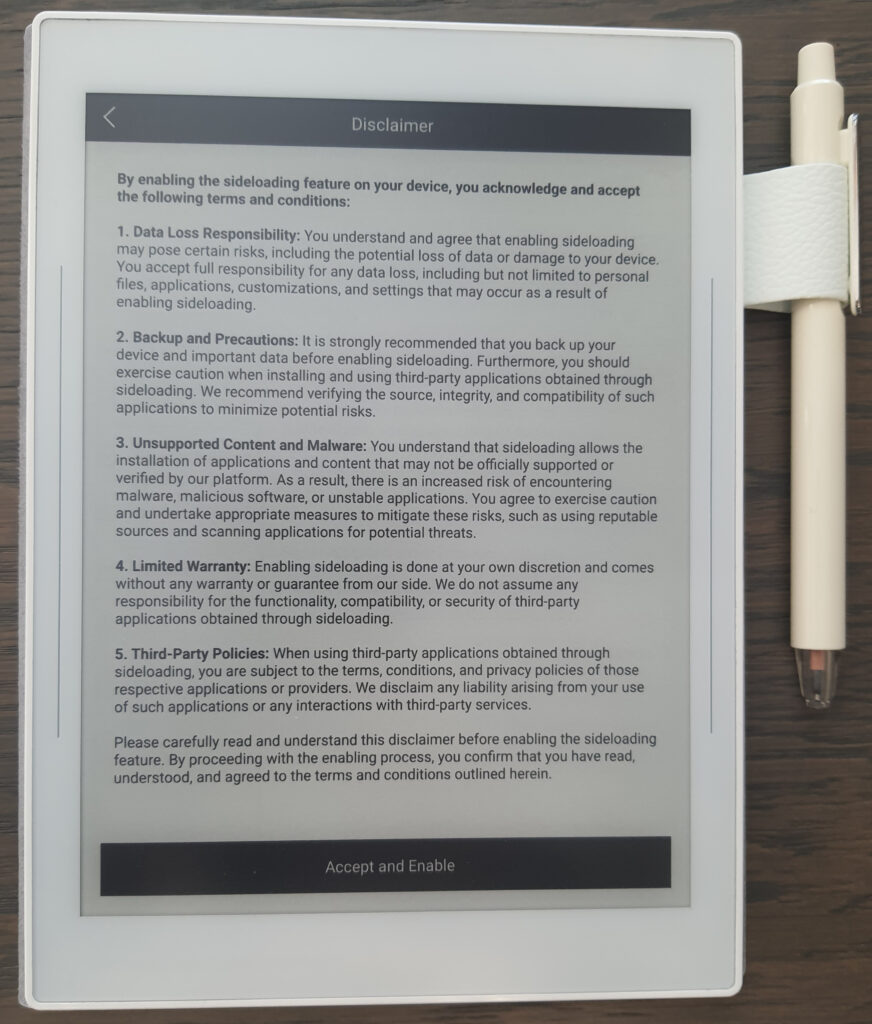
WARNING: As Supernote’s disclaimer states, they take no responsibility for any issues that occur as a result of enabling the sideloading feature. There is a possibility that you could lose your data, open your tablet up to vulnerability, or even brick your tablet. If your tablet stops working as a result of sideloading, it will void the warranty. So, there is an element of risk here that you need to be aware of and I would advise that you do not enable sideloading unless you really really need a feature that is not available in the native system. I would also recommend that you do not attempt sideloading unless you have some technical background working with Android devices.
Step 2: Install Android Platform Tools
Next, you will need to install the Android Platform Tools on your computer. It is available for Windows, Mac, and Linux operating systems. I used a Chromebook with a Linux partition to sideload apps.
I connected to my Supernote Nomad over USB from my Chromebook and, from a terminal window, I ran the command sudo apt install android-sdk to install the Android tools.I’m guessing the process will be a little simpler on Windows and Mac (perhaps just double-clicking on a file).

I then ran the command adb devices to see a list of attached devices…but none were listed. It took me a little while to figure out why the Supernote wasn’t showing – when I plugged the Nomad into my USB, a box popped up on my Chromebook with options to Connect to Chromebook or Connect to Linux. Clicking the Connect to Linux button made my Supernote show up in the list (it defaults to Chromebook if you don’t select anything).



Step 3: Install an APK (app)
Finally, I downloaded an apk (installable app file) to test the process – I plumped with F-Droid, which is an open-source app store, a bit like the Google Play Store. And installed it using the command adb install F-Droid.apk (you have run this command from the same directory as the apk file).

You can then navigate to Settings | Apps | Supernote App Store, and the newly installed app can be accessed by tapping on it. It also showed up at the bottom of the quick access bar.

Step 4: Install more apps using F-Droid
I also wanted to test if I could now install apps via F-Droid because it provides a user interface which is much easier (and prettier) than manually downloading an apk file and installing via the command line.
I searched for EinkBro (a simple web browser by Daniel Kao specifically designed for e-ink screens) and tapped the install button. The app downloaded and installed without any issues (although I did have to give F-Droid permission to install apps).
I then opened EinkBro and was able to perform a Google search and navigate this website fine.
Step 5: Turn off sideloading
After installing the apps you need, I would recommend turning sideloading off again on the Nomad so that no new apps can be installed that might circumvent the security of your device.
What is the performance of 3rd-party apps like on Supernote?
Although it is now possible to install third-party apps on your Supernote Nomad, you should be aware that you will not get the same performance on e-ink that you would from the same app on a regular LCD/OLED screen. Neither will you get the same level of performance as you would from other Android e-ink tablets, such as Boox and Bigme – these devices have special configurable refresh rates which can make 3rd-party apps perform better, as well as shipping with the Google Play Store preinstalled. Newer devices also utilise an onboard graphics processor and ‘Boox Super Refresh’ (BST) technology to boost performance.
For example, even when using the EinkBro browser, scrolling down a webpage is quite jumpy and flickery. It is perfectly usable, but not what I would call a comfortable experience.
And some apps will not work on the e-ink screen at all, particularly those that require a lot of movement (fast screen refreshes). You are not going to enjoy playing Candy Crush on the Supernote! Another point of note is that Supernote tablets run an old version of Android (8.1) which means newer apps may not work.
But apps that are relatively static (such as e-book readers or utilities) work absolutely fine.
Verdict
It has been possible to install third-party Android apps on a Supernote for a while now, so for some people this is nothing new. However, the previous method did involve a little ‘hacking‘ to turn on USB Debugging.
Ratta Supernote has now made this possible with the flick of a software switch, but it is still not a slick process to install apps and requires a little technical know-how and a willingness to take the risk that you might screw up your tablet.
Not all apps perform well with an e-ink screen, so don’t be fooled into thinking that the Supernote is now a fully-fledged Android tablet. I think Ratta would agree with me that the new sideloading feature has been made available to give their user-base a little more flexibility with their tablets but it should still be regarded as primarily a note-taking device.
Overall, I really like it because it provides me with options. If I want to do something new with my Supernote that is not available in the base software, there is now the possibility that I may be able to install an app that has the specific feature I require. Previously, this was not possible at all (without a little hacking).
So, this does open up the Supernote system a little and make it a little more versatile – users will now be able to customize their tablets so that it can fit their individual needs better.
Personally, other than EinkBro (which I don’t envisage using all that much) I won’t be sideloading any apps onto my Supernote Nomad because it is my notepad/journal and I don’t want to be doing anything else with it right now. But if there ever comes a time when I need it to be able to do something else, I now have options rather than it being a flat ‘No!’.
About the author
Dan Dutton is passionate about E-ink writing tablets, which bring together the pleasure of writing on paper with the power of digital technology. When he bought his first tablet, he realised that there wasn't a lot of unbiased information available for people that were considering buying an E-ink tablet, and so he built eWritable.


