Last updated: September 2023
The Supernote A5 X and the Kindle Scribe are two of the most popular e-ink tablets on the market (and are both in my Top 5 recommendations).
But which one is best?
In this article, I will be taking an in-depth look at each of the devices and rating them in a number of different criteria to help buyers decide which one is right for them.
Design & Build
Both the Supernote and the Scribe feel durable and robust but have different designs.
The Supernote has a plastic casing and screen, which makes it very light (375g compared to the Scribes 433g). It is around 15mm taller than the Scribe but the Scribe makes up for this in width. Although the Supernote is slightly thicker, the difference is barely noticeable.

The Scribe has a wider bezel on the left-hand side and the Supernote has a wider bezel at the bottom. This is presumably because the Scribe is primarily designed as a reader, so the thicker left bezel allows you to hold the tablet without obscuring the screen. And because the Supernote is primarily designed for note-taking the thicker bottom bezel means that you still have something to rest your palm on whilst writing on the lower area of the screen.

The additional weight of the Scribe is primarily due to its metal casing and glass screen. This makes the Scribe feel a bit more high-end than the Supernote, particularly as the contours have a more rounded shape to the Supernote’s right-angled design. However, the Supernote’s plastic Mobius Carta screen feels more springy and less likely to shatter, as well as giving a feel that is somewhat like a stack of paper.
Another advantage of the Scribe’s metallic chassis is that the Stylus magnetically snaps to the right edge – the same method can also be used to attach the Scribe to specially made folios/covers through magnetism.
In contrast, there is no way to keep the Supernote tablet and its stylus together without buying a folio or implementing your own makeshift solution. The standard Supernote folio has a fabric loop that the stylus can slot into. The method for attaching the Supernote to the folio implements a groove and clip on the rear of the tablet that slides onto a plastic runner on the folio – to my initial surprise, it actually created a very firm connection!

A nice design element of the Supernote is that there is a touch slider on the right bezel. I will discuss this further in a later section but a swipe down with your finger brings up a quick-access menu and a swipe up refreshes the screen to remove any ghosting.
The USB-C connector on the Supernote is located centrally on the bottom edge and the power button is on the top edge (on the right). In contrast, the Scribe’s USB-C port and power button are located just off-centre on the left edge. Unfortunately, this is the area that you will usually be holding, which means it is relatively easy to inadvertently press the button and knock the tablet into sleep mode whilst you are in the middle of reading.
Overall, both the Scribe and the Supernote are very well-designed but the Scribe just has a bit more of a luxurious feel to it.
| Design & Build | |
|---|---|
RATTA SUPERNOTE A5 X | AMAZON KINDLE SCRIBE |
Hardware Specs & Features
Although Amazon is coy about the exact specifications of the hardware they use in their Kindle devices, it is likely that the Scribe has around a 1GHz processor with at least 1Gb of RAM. In comparison, the Supernote’s 1.3GHz CPU and 2Gb Ram are likely to be comparable to what the Scribe uses.
The Supernote has 32Gb of storage capacity. The Scribe can be purchased in three flavours; 16Gb, 32Gb, and 64Gb.
With regards to screen technology, the Scribe is the only A5-sized e-ink tablet that has a screen density of 300dpi. The Supernote (and most other e-ink tablets in this form factor) use the lower 227dpi. I was initially unable to tell the difference, but after continued use, I am now able to discern and appreciate how much sharper the 300dpi screen is.
The higher pixel density means that the Scribe runs at a higher screen resolution, which I calculated to be around 1830×2460 (although this is approximate). In comparison, the Supernote’s resolution is 1404×1872. It is also worth noting that the Scribe’s screen size (measured diagonally from corner to corner) is a slightly smaller 10.2″ than the Supernote’s 10.3″.
Whilst the Scribe uses E-ink’s Carta technology, which utilises a glass screen layer, the Supernote uses a plastic Mobius Carta screen, which is lighter and more flexible. I’ve not performed any resilience testing but I would imagine that the Supernote’s plastic screen is less prone to breaking/shattering because it has more flexibility to absorb physical vibrations and shocks.
The Scribe has a frontlight (with temperature adjustment) and a g-sensor (for auto-orientation of the screen when the tablet is rotated). It also supports audio over Bluetooth. The Supernote does not have any of these hardware features (whilst the Supernote does have Bluetooth and supports the connection of Bluetooth speakers/headphones, there are currently no audio apps/players).
A unique feature of the Supernote is the ceramic nib they use on their pens/styluses. This means that they never wear down like the softer plastic nibs used by other manufacturers that need to be replaced every few months.

Overall, although the Supernote has some innovative hardware features, the Scribe’s super high-quality screen and additional features, such as the frontlight and audio over Bluetooth puts it ahead in the hardware category.
| Hardware | |
|---|---|
RATTA SUPERNOTE A5 X | AMAZON KINDLE SCRIBE |
Organisation
This section relates to the organisational features of the Supernote and Scribe ecosystems. This includes the organisation of documents and notebooks within each proprietary file system, organisational features within notebooks themselves and the ease of transferring files to and from the tablet.
Both the Supernote and the Scribe support organising notebooks into hierarchical folders/sub-folders. They also both have search functions, however, the Supernote is more enhanced in this regard. Whilst the Scribe supports searching by filename only, the Supernote also supports searching by filetype, tagged keywords, and any documents where you have drawn a five-pointed star (more on this in the note-taking section).
The Supernote is also far superior in terms of organisation within notebooks. There are options for tagging handwriting as a heading (which is added to a Table of Contents) or with keywords. You can also create links to other notebooks, pages and websites. Real-time handwriting recognition means that you can search your handwritten notes. The notebook overview page means that you can move pages around your notebook and insert new pages wherever you like. It can also make navigation around the notebook quicker. In addition, the quick-access menu (using the side touch slider) allows you to quickly flick between your recent or most common notebooks as well as flick between different documents and apps.
In contrast, the native note-taking app on the Scribe has almost no organisational features within notebooks. It doesn’t even have a page overview to help you quickly get to the page you need – instead, you have to manually type in the page number or swipe left/right to get to the page you’re looking for.
Since originally writing this, Amazon has released software updates that now provide support for sun-folders, page overview, and handwriting-to-text conversion (but not handwriting search).
The Supernote can export notebooks as PDF, PNG, DOCX or TXT file formats. These are stored in an EXPORT folder, which can then be synced with either the proprietary Supernote Cloud, Google Drive or Dropbox. The Supernote Cloud can be accessed through either a web browser or android/iOS apps. As well as using the cloud, files can also be transferred to and from the Supernote via USB-C, the LAN-sharing app, Email, and by creating a special Internet link (which allows you to share files with others via the Supernote cloud).
On the Scribe, you can export notebooks in PDF format via email. If you have installed the Kindle app on other devices, you can view your notebooks but not download them. Files can be transferred to the Scribe using email or the SendtoKindle browser app. There is also a SendtoKindle Chrome extension, which can be used to send webpages to the Scribe (in PDF format) to read later. You can also send files to the Scribe via USB-C, however, this bypasses Amazon’s file processing, which means that some features may not work – for example, you cannot annotate a PDF, or open an ePub that has been transferred to the Scribe via USB.
Overall, the Supernote ecosystem has far better-developed organisational features.
| Organisation | |
|---|---|
RATTA SUPERNOTE A5 X | AMAZON KINDLE SCRIBE |
Note-taking
Compared to other e-ink tablets, the Scribe’s native note-taking app is very (‘very’ crossed out due to recent software updates) rudimentary. There’s a nice selection of brushes (pen, fountain pen, marker, pencil and highlighter). It also has an eraser tool and undo/redo buttons, but that is basically everything. There are also around 20 templates to choose from (lined, squared, todo list etc.) however the template you choose is used on every page of the notebook – most other e-ink tablets let you set a different template per page.
The Supernote note-taking app is vastly more advanced. As previously mentioned, you can tag handwriting as a heading or keyword. You can also link to other notebooks, pages and websites and add handwritten events to your calendar. You can search your handwriting and convert it to text. There is also a basic Word Processor which you can use to create and edit Word documents. However, the only brushes that you can select are the ballpoint pen, needlepoint pen, and highlighter.


With regards to the writing experience, the Supernote and the Scribe both have a very nice but very different tactile feel.
Although the Scribe’s screen feels smooth to the touch, there seems to be a thin rougher layer that makes a sort of scratching sound as the stylus glides over it, giving it a more natural feel. The feeling is similar to writing with a pencil on grainy paper.
On the other hand, the Supernote utilises a stylus with a hard ceramic nib on a plastic screen. However, there is some resistance that makes the writing experience not as ‘slippy’ as you might expect. There is also a satisfying tap-tap-tapping sound as the pen makes contact with the screen and the nib is finer, which results in more precision.
The Scribe utilises both pressure-sensitivity and tilt-sensitivity better than the Supernote, which means you have a bit more manual control over the weight of the lines you make, which is useful when sketching (this is only when using the pencil brush type).
Personally, I love the writing experience on both devices, however, the Supernote just has a sublime feeling to it that is difficult to describe but constantly draws me back in. And with Supernote’s excellent note-taking app is streets ahead of the Scribe’s offering, it is the winner in this category.
| Note-taking | |
|---|---|
RATTA SUPERNOTE A5 X | AMAZON KINDLE SCRIBE |
Reading
The Supernote has a pretty decent reading app that can open PDF, EPUB, DOC, DOCX, PNG, JPG, CBZ, FB2, and XPS files. You can also scribble notes on them and annotate them. To annotate, you can draw square brackets around the text, and this will be saved to your reading digest to view later. You can perform a text search on documents and change a few settings, such as font size/type, spacing and margins on EPUBS.
However, in terms of reading experience, the Kindle Scribe is light-years ahead. Amazon just has so much experience in the e-reading market and has had several years to develop and refine its Kindle reading app.
The Scribe can open KFX/AZW3 (Kindle format), PDF, EPUB, DOC, DOCX, RTF, TXT, HTML, MOBI (limited), and AZW (limited) files. You can scribble directly onto PDFs. For EPUBs and Kindle books, you can highlight text and insert text or handwritten sticky notes. These annotations are stored as a list which you quickly scan to review your notes – it’s worth mentioning that although highlights and text-based sticky notes can be accessed from other Kindle devices, hand-written sticky notes are currently only accessible using the Scribe.


And, of course, the Kindle app is packed with features to make reading and learning easier and more comfortable. Fonts and layout can be adjusted, there are dictionaries, translations and Wikipedia definitions, the X-ray tool pulls out entities (people/terms/images) from the text and you can view popular highlights from other readers. The only downside is that the weight of the Scribe makes it uncomfortable to hold for longer periods of time.
Now, here’s the curveball…you can install the Kindle app on the Supernote to get access to almost all of these reading features (handwritten sticky notes are not supported). However, whilst the Kindle app on the Supernote is perfectly usable, the performance isn’t quite as quick as it is on the Scribe. There is a little bit of lag that slightly dampens the experience.
Whilst the reading experience on the Supernote is okay, the Scribe makes reading intuitive and pleasurable. It is particularly good for reading academic works or textbooks and making notes of facts, ideas, and concepts as you go along. In addition, the Scribe’s crisp 300dpi screen, and frontlight (with temperature setting) make for a delightful reading experience.
| Reading | |
|---|---|
RATTA SUPERNOTE A5 X | AMAZON KINDLE SCRIBE |
Versatility
E-ink writing tablets are primarily used for reading and writing. However, some e-ink tablets go beyond these core functions and provide additional versatility, flexibility, and extendability.
The Supernote is one of these devices. As previously mentioned, there is the basic Word Processor for editing DOC/DOCX files and the Kindle app. In addition, there is an email client so that you can view and compose emails and a calendar app that syncs with Google/Outlook calendars. You can write on the calendar, although these handwriteen notes do not synchronise. There is also a web browser and a screen-sharing app.
It’s not a massive suite of tools, and you cannot install third-party apps like you can with an Android e-ink tablet, but it is enough for the professional knowledge worker that will primarily be using the tablet for note-taking but may also wish to do a bit of reading and document-editing (and maybe some presenting), as well as have access to their email and schedule.
In stark contrast, the Scribe provides almost no additional functionality beyond its basic note-taking app and amazing e-reader app. There is a web browser but it is truly awful – so bad in fact that removing it completely would be an improvement!
So, for versatility, the Supernote is the clear winner.
| Versatility | |
|---|---|
RATTA SUPERNOTE A5 X | AMAZON KINDLE SCRIBE |
Customer Service
Both the Supernote and the Scribe have a one-year warranty and a 30-day returns policy.
In my experience, Amazon provides good customer support, but Supernote’s customer support is on another level. Similarly, Supernote appreciates its customers and put a high value on customer feedback – they genuinely listen to what their users want and many of the features in their software updates have come from user suggestions. Because Amazon is a massive corporation, they don’t really have as close a relationship with their user base.
I also really like Supernote’s ethical business model, which aims to extend the lifespan of their devices with regular software updates – they come across as a very responsible organisation. Although the Scribe is a lot newer, it received its first update just 3 months after its launch and they have announced plans for further software releases throughout the year.
To summarise, in my experience, Amazon’s customer service is good, but Supernote’s customer service is amazing – in fact, I would go as far as to say that they have the best customer service out of all the e-ink manufacturers I have communicated with.
| Customer Service | |
|---|---|
RATTA SUPERNOTE A5 X | AMAZON KINDLE SCRIBE |
Verdict
The Supernote A5X and Kindle Scribe are two of my favourite e-ink tablets but they have two very different use cases.
For note-taking purposes, the Supernote is my go-to device. The superb writing experience, comprehensive note-taking app, and intuitive organisational features make note-taking a sheer joy. And with access to my schedule and email, I have pretty much all the information I need for my professional life.
For reading purposes, I usually turn to the Scribe, particularly if I am reading more academic materials. Highlights and handwritten sticky notes mean that I can make notes as I read and then review the text by looking over a summary of my notes. The quality of the screen is fantastic for reading and the frontlight means I can continue to read at night.
Therefore, if you want a tablet for note-taking, the Supernote would be a good choice, but if reading will be your primary requirement, the Kindle Scribe would probably be better.
Another alternative for a reading device (particularly if reading PDF files) is the Boox Tab X. This is a 13.3″ (A4-sized) tablet so the screen is larger than the 10.3″ (A5-sized) screen of the Scribe and Supernote. It also comes with the Neoreader app, which is a very good e-reader and other apps from the Google Play Store can be installed on it.
If you’re looking for an e-ink tablet that can replace many of the daily tasks that you perform on an LCD/OLED tablet/laptop, you may want to look at the Boox Tab Ultra.
| Overall Rating | |
|---|---|
RATTA SUPERNOTE A5 X | AMAZON KINDLE SCRIBE |
Side-by-side spec comparison
To search, filter, and compare ALL e-ink writing tablets, check out my comparison table.
| PRODUCT | SUPERNOTE A5 X | KINDLE SCRIBE |
|---|---|---|
| Specs & ratings info | 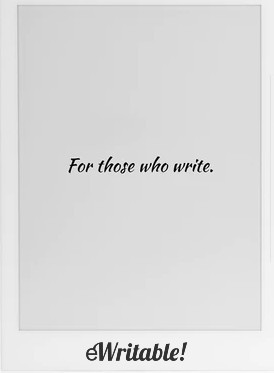 👍 Recommended | 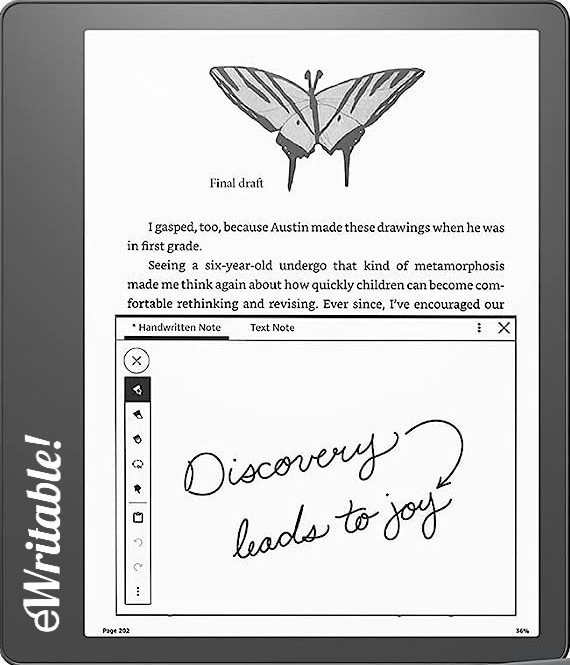 👍 Recommended |
| My Rating | ||
| Price (approx) | $525 Limited availability | $340 |
| Manufacturer | Ratta | Amazon |
| Release year | 2020 | 2022 |
| SCREEN | SUPERNOTE A5 X | KINDLE SCRIBE |
| Screen type | Mobius Carta | Carta 1200 |
| Screen size | 10.3" | 10.2" |
| Screen resolution (B/W) | 1404 × 1872 | 1830 x 2460 (approx) |
| Screen density (B/W) | 226dpi | 300dpi |
| Colour | ⨯ | ⨯ |
| Screen resolution (Colour) | n/a | n/a |
| Screen density (Colour) | n/a | n/a |
| Frontlight | ⨯ | ✓ |
| Wacom compatible | ✓ | ✓ |
| Buy | ||
| HARDWARE | SUPERNOTE A5 X | KINDLE SCRIBE |
| CPU | 1.3 GHz quad-core | 1Ghz |
| RAM | 2Gb | 1Gb |
| Storage | 32Gb | 16-64Gb |
| Battery | 3800mAh | 3000mAh |
| Super Refresh | ⨯ | ⨯ |
| Keyboard folio | ⨯ | ⨯ |
| Speakers | ⨯ | ⨯ |
| Microphone | ⨯ | ⨯ |
| G-Sensor | ⨯ | ✓ |
| Ceramic Tip | ✓ | ⨯ |
| Bluetooth | ✓ | ✓ |
| Fingerprint scanner | ⨯ | ⨯ |
| SD card slot | ⨯ | ⨯ |
| Rear camera | ⨯ | ⨯ |
| Front camera | ⨯ | ⨯ |
| Waterproof | ⨯ | ⨯ |
| USB-C | ✓ | ✓ |
| Width | 178mm | 196mm |
| Height | 245mm | 229mm |
| Thickness | 7.2mm | 5.8mm |
| Weight | 375g | 433g |
| Buy | ||
| SOFTWARE | SUPERNOTE A5 X | KINDLE SCRIBE |
| Operating system | Chauvet (Android-based) | KindleOS |
| Google Play Store | ⨯ | ⨯ |
| Kindle support | ✓ | ✓ |
| Handwriting search | ✓ | ⨯ |
| Handwriting conversion | ✓ | ✓ |
| Insert shapes | ⨯ | ⨯ |
| Insert images | ⨯ | ⨯ |
| Split screen | ⨯ | ⨯ |
| Custom templates | ✓ | ⨯ |
| No. templates | 25+ | 15+ |
| Brush types | Needlepoint, Ink Pen, Marker | Pen, Fountain Pen, Marker, Pencil, Highlighter |
| Screen share | ✓ | ⨯ |
| ADE support | ⨯ | ⨯ |
| File formats | PDF, EPUB, DOC, DOCX, TXT, CBZ, FB2, XPS | PDF, EPUB (via conversion), DOC, DOCX, TXT, RTF, HTML, KFX (Kindle), AZW3, MOBI (Limited support), AZW (Limited support) |
| File formats (image) | PNG, JPG, WEBP | PNG, JPG, BMP, GIF |
| File formats (Audio) | - | AAX (Audible) via Bluetooth |
| Buy | ||
| Where to buy | Ratta Supernote Supernote EU (not UK) Supernote Outlet eBay AU eBay CA eBay DE eBay ES eBay FR eBay IE eBay IT eBay UK eBay US | Amazon AU Amazon CA Amazon DE Amazon ES Amazon FR Amazon IT Amazon UK Amazon US eBay AU eBay CA eBay DE eBay ES eBay FR eBay IE eBay IT eBay UK eBay US |
| PRODUCT | SUPERNOTE A5 X | KINDLE SCRIBE |
More Supernote Blog Posts
- First Look at the Supernote A5 X2
- Best E-Ink Tablets (updated for July 2024)
- Comparison of Handwriting-to-Text Conversion on E-Ink Tablets
- TODO List App Included in Latest Supernote Firmware
- Android E-Ink Devices: Advantages & Disadvantages
- Delivery delays for Orders of Ratta Supernote Nomad
- When will the Ratta Supernote A5 X2 be released?
- Supernote: How to sideload apps
- Keyboard Latency on Boox & Supernote E-Ink Tablets
- reMarkable 2 Alternatives: Is there anything better than the rM2?
More Amazon Blog Posts
- Amazon Announce NEW Kindle Scribe for 2024: Is it worth the upgrade?
- Best E-Ink Tablets (updated for July 2024)
- Comparison of Handwriting-to-Text Conversion on E-Ink Tablets
- Android E-Ink Devices: Advantages & Disadvantages
- A Review of Kindle Scribe Software Updates Over the Past 12+ Months
- reMarkable 2 Alternatives: Is there anything better than the rM2?
- Best E-Ink Tablets 2024: My Honest Recommendations
- Cyber Monday/Black Friday 2023: Deals on E-Ink Tablets
- Keyboard Support on E-ink Tablets
- Kindles Compared: Which is the best Kindle E-Book Reader?
About the author
Dan Dutton is passionate about E-ink writing tablets, which bring together the pleasure of writing on paper with the power of digital technology. When he bought his first tablet, he realised that there wasn't a lot of unbiased information available for people that were considering buying an E-ink tablet, and so he built eWritable.


